Animating the Solution
Simcenter STAR-CCM+ offers a range of options to animate a solution including Screenplays. To produce a screenplay for this application, you create a vector warp to translate the surface coordinates by the modal displacement along the blade.
To create a vector warp:
- Right-click the Derived Parts node and select .
-
In the Edit dialog set the following properties:
Property Value Input Part and Vector Modal Displacement Scale Factor 500 Display No Displayer - Click Create then Close.
- Select the node, deselect all regions and select .
-
To create a screenplay:
The final animation is displayed below:
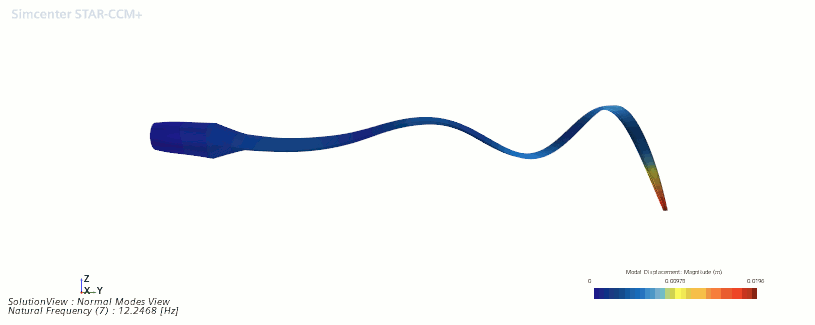
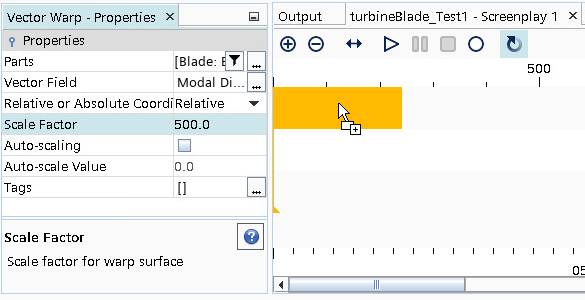


 (
( (
(