Automatically Saving at Regular Intervals
When running a long simulation (either interactively or in batch mode), it is useful to activate the auto save feature.
This option causes Simcenter STAR-CCM+ to save the simulation automatically at regular intervals during the run, when the Save, Save As... and Save All commands are deactivated. The auto save feature is also useful for recovering from computer system crashes, or saving transient analyses at predetermined times. This section includes a description of the properties of the Auto Save dialog.
To set up the auto save feature:
-
Select
from the menu.
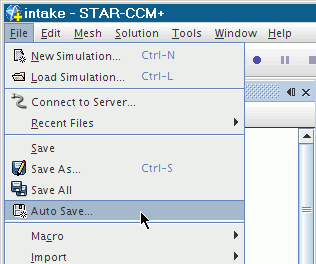
The Auto Save dialog appears.
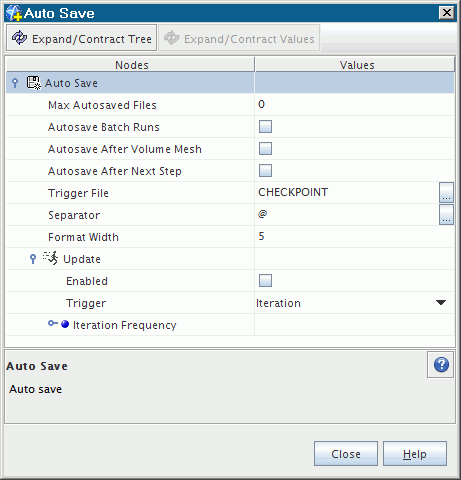
-
Activate the auto save feature:
- To expand the Update property, use the node handle.
- Activate the Enabled checkbox.
-
Define the number of saves that you want
Simcenter STAR-CCM+ to create in the
Max Autosaved Files property.
This property controls the number of extra files that are created. The default setting of zero instructs Simcenter STAR-CCM+ to keep overwriting the same file—the same as executing the Save command.
-
To save the simulation at the end of the run in a batch job, tick the
Autosave Batch Runs checkbox.
It is not necessary to specify this action in the macro. This feature works even if the simulation diverges.
- If you want the simulation to save automatically after generating a volume mesh, activate the Autosave After Volume Mesh checkbox.
- To save the simulation at the end of the next iteration or time-step, activate the Autosave After Next Step checkbox.
- To trigger the auto save operation with a file, use the Trigger File property.
-
Enter the type of separator that you want to use in the
Separator property.
By default, when Simcenter STAR-CCM+ saves copies of the simulation file, it places an @ character to separate the base file name and the number of the trigger event. If the use of this character in this manner causes any problems with your system, you can enter a different one as the separator. If you attempt to leave this field blank, Simcenter STAR-CCM+ puts the @ character there by default.
-
Select the
Trigger Type from the drop-down menu.
This property specifies how the auto save operation is triggered. See Trigger Types. Unless you are running a transient analysis, leave the setting at Iteration.
-
To control the number of intervals that pass between auto saves, expand the
Trigger Frequency node and enter the value that you want.
See Trigger Properties.
- Click Close.
Simcenter STAR-CCM+ saves automatically during the next run at the intervals you specified. Depending on the Max Autosave Files that you specified, Simcenter STAR-CCM+ runs and saves a separate copy of the simulation file at each instance of the auto save operation. These copies are saved in the same directory as the original simulation file. When the specified number of files is reached, the next auto save action deletes the oldest copy of the file. The name of each copy includes the existing simulation name, along with the number of the particular interval to ensure that each file is unique.
To deactivate this feature, reopen the Auto Save dialog and clear the checkbox of the Enabled property.
| Note | You can use the auto save feature with the Thermal Comfort Wizard to save the thermal properties of the occupants during a TCM simulation. |