Running the Simulation
Before running the simulation, you define the solver settings and stopping criteria. You are advised to run this tutorial on a multi-core machine with four cores or more.
-
Expand the Solvers node and set the following
properties:
Node Property Value Spalart-Allmaras Turbulence Under-Relaxation Factor 0.9 
Ramp Method Linear Ramp 
Start Iteration 1 End Iteration 100 Initial Value 0.5 -
Within the simulation tree, edit the node and set the following property
Node Property Setting Maximum Steps Enabled Activated Maximum Steps 300
-
Click
 (Run)
in the Solution toolbar.
(Run)
in the Solution toolbar.
The Residuals display is created automatically and shows the progress of the solver. Observe the run progress by selecting one of the tabs at the top of the Graphics window.
During the run, it is possible to stop the analysis by clicking
 (Stop) in the toolbar. Click
(Stop) in the toolbar. Click  (Run) to continue the solution. If left alone,
the simulation continues until 300 iterations have been completed.
(Run) to continue the solution. If left alone,
the simulation continues until 300 iterations have been completed. Once the iteration is complete, examine the lift and drag coefficient plots to check if the solution has converged.
-
Double-click the Lift Coefficient Monitor Plot node to
display the results in the Graphics window.
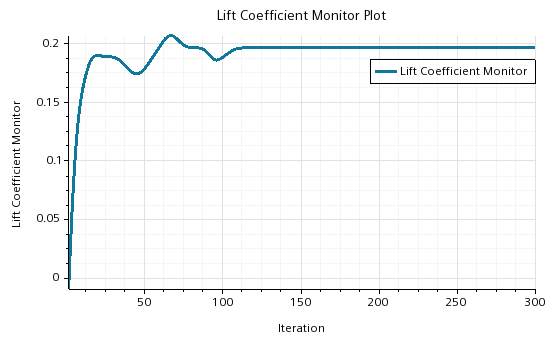
-
Similarly, display the drag coefficient plot.
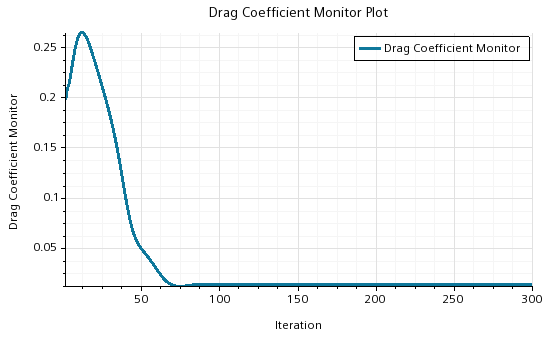
Both monitors have reached constant values so it is reasonable to conclude that the solution has converged.
- Save the simulation.