Changing the Workspace Font Size
In Linux or Windows you can adjust the size of the font that is used in the Simcenter STAR-CCM+ client workspace, such as dialogs and the object tree, for that session.
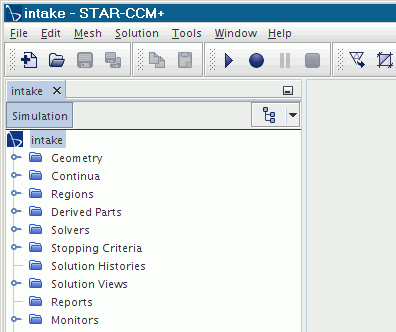
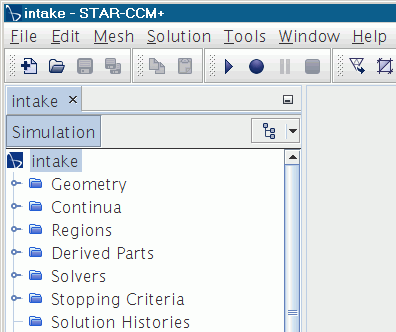
Linux
The line command for specifying the font size of the workspace is as follows:
% starccm+ -fontsize X
where X equals the point size of the fonts. For example, -fontsize 16 would specify a 16-point font size.
Windows
The line command for specifying the font size of the workspace is as follows:
% starccm+ "-fontsize X"
where X equals the point size of the fonts. For example, "-fontsize 16" would specify a 16-point font size.
If you typically work with Windows shortcuts, you can create a copy of your Simcenter STAR-CCM+ shortcut and modify the contents of the Target text box in the shortcut properties with the -fontsize option:
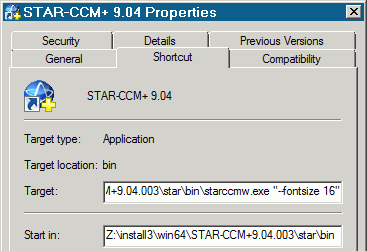
(This example may differ from the syntax for your shortcut, depending on your installation of Windows.)