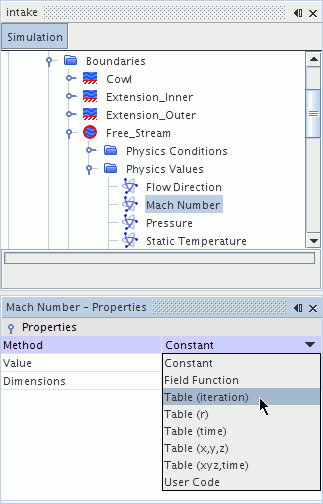Conditions, Values, and Profiles
Throughout the simulation tree, Simcenter STAR-CCM+ presents groups of condition nodes and their matching value nodes. For example, a boundary object has child nodes on which you choose physics conditions, and child nodes on which you set physics values. These values are quantities such as velocity, temperature, or density. The particular values available for change depend on what you set in the conditions.
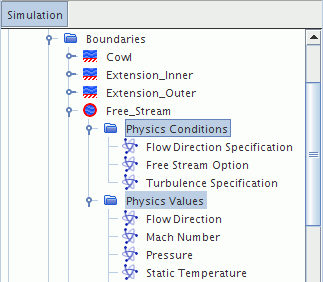
It is possible to do the following:
- Copy properties from one value or condition node to another
- Define dimensionality of a value or unit
- Set several conditions or several values of the same type at the same time.
What Are Conditions?
Conditions specify additional information about simulation objects. For example, with a boundary of type wall, the conditions tell you whether this wall is to be a no-slip wall, a slip wall, or a moving wall. The conditions also tell you whether you want to apply a specified temperature (Dirichlet) thermal boundary condition or a specified heat flux (Neumann) thermal boundary condition.
Setting Conditions
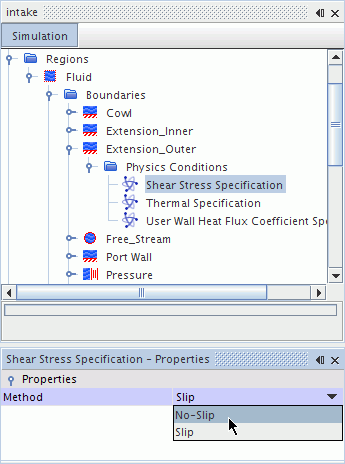
What Are Values?
The types and conditions inform models how to deal with a boundary, a region, or an interface, but they do not specify actual numerical input. Values provide these numbers. Some examples of how certain conditions require values follow:
- The region condition specifies that a volumetric heat source must be applied to a region with an energy model, but the value specifies the magnitude of the volumetric heat source.
- The boundary condition specifies that a wall is to have a specified heat flux, but the value specifies the magnitude of the heat flux.
- The interface condition specifies that a thermal contact resistance (say due to a layer of paint) is associated with a contact interface between a solid region and a fluid region, but the value specifies the value of the contact resistance.
In some cases, a value node exists in the Values node independent of the corresponding Conditions. However, in other cases, the node is added to the Values node according to the method selected in the Conditions node. For example, mass flow can be entered as mass flux or as mass flow rate.
What Are Profiles?
Profiles are a Simcenter STAR-CCM+ concept that defines the methods by which you can provide values to the simulation. For example, you may wish to define an inlet temperature as a function of time, rather than as a constant value. Several profile types provide a field function option that allows you to do this. The basic types of profiles are:
- Scalar
- Scalar Array
- Vector
- Tensor
If you want to use the same value at all points on the boundary, then you can enter constant as the profile. You also have the flexibility of setting conditions that are dependent on other values (using field functions), or of reading in a table of values from a file.
Setting Profile Methods