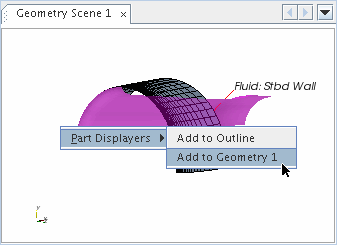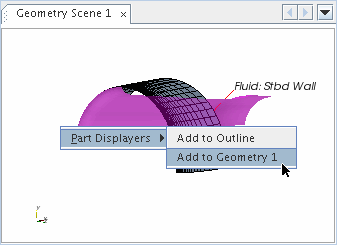Guide to the Graphics Window
The graphics window displays viewable objects such as scenes and plots. The window also hosts interactive views such as the 3D-CAD view and the surface repair environment.
A graphics window contains a tab and a display (the white space that holds the image and other widgets). The tab is named the same as the node in the object tree. If multiple simulations are open at once, then the tab includes the name of the corresponding simulation. You can open a graphics window by double-clicking the corresponding scene node in the tree. If the window for a particular scene has been opened, but is not active, you can double-click the relevant simulation tree node or click its tab in the graphics window.

The nodes in the object tree function as tangible, viewable objects. You can use the drag-and-drop technique to add parts to an active scene display. For example, you can drag the boundary node into the Graphics window:
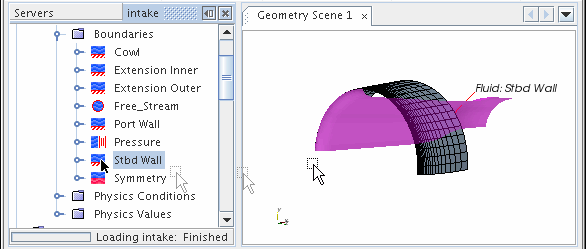
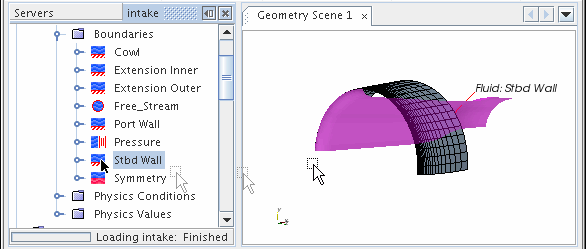
When you release a viewable object in the display, a pop-up menu appears that lets you choose which part displayer receives the part.