Setting up the Selection Input
The Search Tool provides you with multiple options that allow you to carry out a search on specific parts or the entire geometry.
-
Launch the Search Tool:
- In 3D-CAD, right-click the Filters node in the simulation tree and select New .
- Alternatively, click
 (Show Filter) on the right side of the 3D-CAD View scene.
(Show Filter) on the right side of the 3D-CAD View scene. - For a shortcut, use <CTRL> and D.
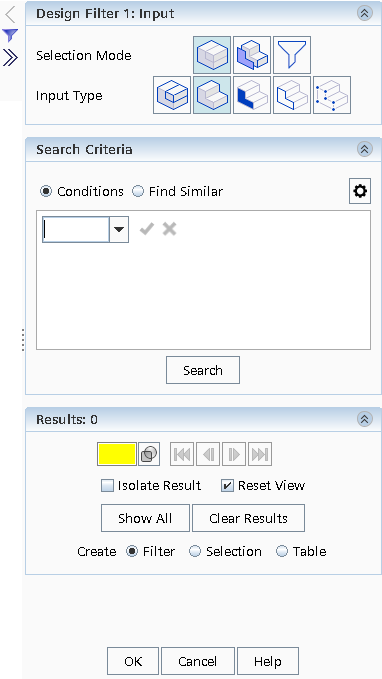
-
In the Design Filter panel, choose one of the
following selection modes:
- To perform a search on the entire geometry, click
 (Entire CAD Model).
(Entire CAD Model). - To carry out a search on selected entities, click
 (Selected Entities).
(Selected Entities). - If you have an existing filter saved and you want to carry
out a search on the results, then click
 (Filters).
(Filters).
- To perform a search on the entire geometry, click
-
For Selected Entities, make a selection of items on the
CAD model and then choose the type of entity to which the search applies:
- Set Input Type to the CAD entity on which the search operates. The Input Type shares the same options as the Object Type. See Design Filter: Input Options.




