Within the Search Tool, you can construct filters using predicates or use
the Find Similar option to carry out a search. After a search is carried
out you can store the results in a filter or use them as a selection for further actions. A
table view is available that simplifies working with a large collection of results.
To set up Search Criteria: -
In the Search Criteria panel, choose one of the
following options:
- To drive the Search Tool using predicates, select
Conditions.
- To carry out a search that finds similar geometric entities, select
Find Similar.
-
To set up and run a search using Conditions:
-
In the Search Criteria panel, select a predicate from the
drop-down list, for example Length.
A predicate definition is added to the Search Criteria panel. The definition forms
the logical argument that defines the filter term. See
Search Tool Reference.
-
In the second drop-down list, choose what part of the geometry you want the search
to act on.
-
Further options may be available if you choose a predicate that requires a range
and a value, for example Length.
-
Other predicates such as Clash and
Shape have different options associated with them. See Predicate Type.
-
Click
 (Commit
Changes) to complete the search term.
(Commit
Changes) to complete the search term.
-
To add further search terms to the existing filter, click
 (Add
Item). You can combine multiple search terms together using
operators—see Filter Operators.
(Add
Item). You can combine multiple search terms together using
operators—see Filter Operators.
-
To run a quick search using the Find Similar option:
-
Right-click on an entity in the 3D-CAD View scene and select
Find Similar.
You can also use the Find Similar Within Bodies option to
look for a specific entity within a body.
The Filter panel appears and is populated with the
selection.
In the following example, the blade of the drone highlighted in purple was
selected.

The image below shows the blades highlighted in yellow that the Search Tool
found.

-
To construct a filter using the Find Similar option:
-
In the Search Criteria panel, select the
Find Similar option.
-
In the Graphics window, select the body part of
the geometry.
-
You can set a different color to view the selection in the Graphics window in the Search Criteria
panel.
-
Select the Find Similar Mode options:
- Geometric Properties: Activates a search
based on geometric similarity to entities within the selected entities. For
example, if you selected Face for Input
Type, the search is based on the area and perimeter of the selected
face.
- Color: Activates a search based on the color
of the selected entities.
- Search Tolerances: Allows you to specify a
tolerance value when comparing topologies or searching for entities. This option
is located at the top right side within the Search
Criteria box, see the image below. For more information, see Search Tool Reference.
You can select these options individually or use them
together.
-
Click Search.
The Results panel allows you to
customize the color of the results, navigate through them, and create a filter to store
them.
-
To navigate and store the results as a filter:
-
In the Results panel, use the Right/Left buttons
to navigate through the results. You can modify review behavior as follows:
- To view a particular result on its own, activate Isolate
Results.
- To reposition the view for each result, so that you don't have to zoom or pan
the view yourself, activate Reset View.
- To choose a different color for an object click the color chooser and select a
different color. Similarly, you can activate the Set
Transparent option. These options only affect objects while viewing
results in the Search Tool.
-
Next to Create, select
Filter to store the results.
This action creates Design Filter 1 under the
Design Filters node in the 3D-CAD tree.
-
To use the results as a selection, select the Selection
option.
-
To use the results as inputs to 3D-CAD features:
- Select the node.
- Hold the <CTRL> key, right-click in the
3D-CAD view scene and select a 3D-CAD feature from the list. The feature is
created using the parts from the filter as input. This action also applies to the
Selection option.
- You can also right-click on the Design Filter
1 node and select a 3D-CAD feature from the list.
The search tool provides an optional table list view of results. The
tabular presentation simplifies the way you interact with and review a large collection of
results. While reviewing the results, you can use them as inputs to 3D-CAD features or apply
other interactions including visualization options.
-
To display the results in a table:
-
Next to Create, select
Table and click OK.
- By default, the result table appears between the 3D-CAD simulation
tree and the 3D-CAD View scene. The table is a
dockable panel and may be redocked elsewhere in the user interface.

If you hover the mouse pointer over
a particular item in the table, a tool-tip appears displaying the complete
description of the item.
-
For items that you want to work with, in the selection column (second column),
activate their check boxes.
If you highlight multiple items in the table and activate or
deactivate one of their checkboxes, all highlighted rows are similarly activated or
deactivated.
-
For selected items, you can use the isolate, reset view, and transparent options to
customize the way you display items in the 3D-CAD
View scene. See Search Tool Reference.
-
In cases where you have a large collection of results, you can use the
 (Show entity clusters in the table)
option to group connected items together.
(Show entity clusters in the table)
option to group connected items together.
The image below shows results from a clashing pairs search before
and after using the cluster option.

These clusters may then be used as inputs to 3D-CAD features. If
items in the table are consumed by a feature operation (for example, deleted or united
with other items), the word consumed is displayed in place of the item
description.
-
To use the selected items as inputs to 3D-CAD features, click
 (Activate feature menu) and choose the target feature.
(Activate feature menu) and choose the target feature.
After selecting Activate feature menu, the
table is disabled until the selected feature is completed or cancelled. To close the
feature menu, use <ESC> or click outside the menu.
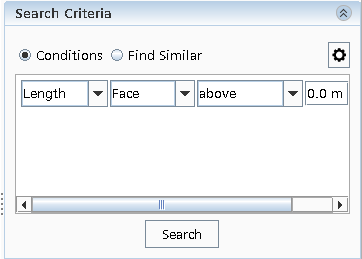
 The image below shows the blades highlighted in yellow that the Search Tool found.
The image below shows the blades highlighted in yellow that the Search Tool found.
 (
( (
(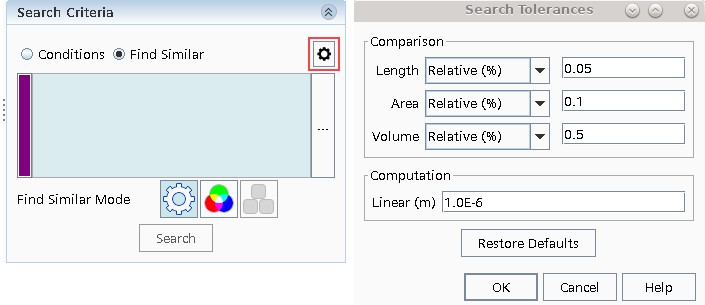

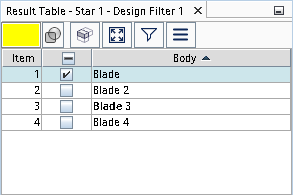
 (
(
 (
(