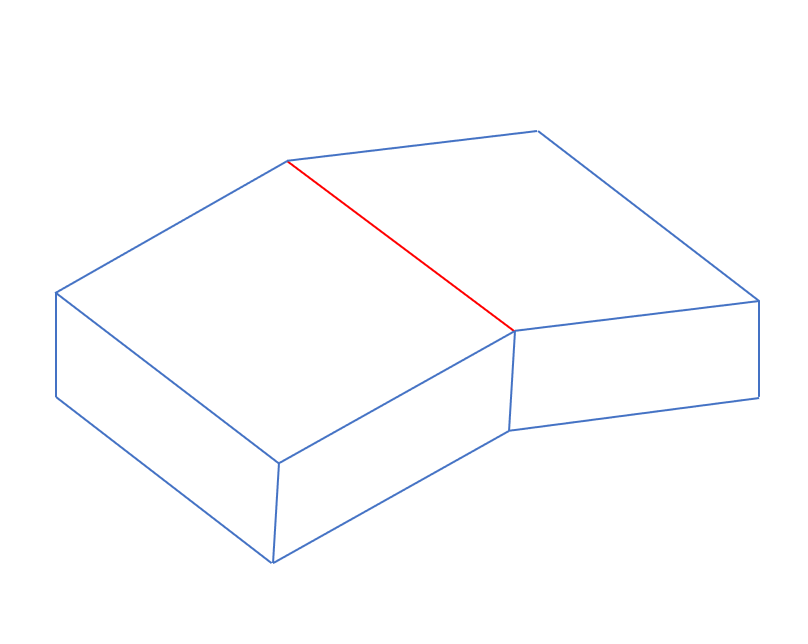Search Tool Reference
The search tool panel is split into three sections: input definition, search criteria, and results. Within the results section you can browse between entities identified by the search.
Design Filter: Input Options
Defines the selection mode and input or object type.
| Selection Mode | |
| Entire CAD model | Applies the search to the whole 3D-CAD model. |
| Selected Entities | Applies the search to the selection that you make in the selection box beneath Object Type. This option activates the Object Type field whose options are the same as for Input Type. First set the Object Type and then choose the selection. |
| Filters | Selects the output of an existing filter as the input for the current search. |
| Input/Object Type | |
Input Type: Defines the type of entity to which the search applies. This type can be different from the Object Type, but only for a type of the same level or lower. Object Type: Defines which type of object is included in the selection for Selected Entities mode. Choose the type of entity to which the search operation applies:
| |
Search Criteria
Search allows you to find entities based on either specific criteria or geometrical similarity.
| Conditions | This option is selected by default and allows you to create a set of predicates using the drop-down list. See Predicate. | |
| Find Similar | When selected, the search tool enables you to find similar parts on the geometry. | |
 (Geometric Properties) (Geometric Properties) | Searches for entities based on their geometric properties. | |
 (Color) (Color) | Searches for entities based on their color. | |
 (Grouping) (Grouping) | Improves search results by applying connectivity information from the seed input in order to identify results with similar connectivity. For edges, this means identifying edges that form closed loops. For faces, the check looks at the number of connected faces. The grouping option only supports faces and edges. Some of the limitations for the grouping option are:
| |
| Search Tolerances | Length | Allows you to specify a tolerance value to the search criteria. When comparing topologies, the Search Tolerances options are useful to improve search results. For example, if you specify a tolerance for Length when searching to find edges that are of certain length, the Search Tool finds all edges that match the length criteria within the defined tolerance. The tolerance values can either be Relative or Absolute values. |
| Area | ||
| Volume | ||
| Area | ||
| Linear (m) | Allows you to specify a computational tolerance to work with any search criteria. For example, if you want to check whether two points are coincident or not, you can use the Linear tolerance to help with the search. | |
| Proximal Face Angle (deg) | When searching for faces in close proximity, you can allow for deviation from exact parallel or concentric relations using this tolerance. For the purposes of close proximity detection, faces are treated as parallel if they lie at an angle to each other which is within the bounds of this tolerance. | |
| Restore Defaults | Allows you to restore the default settings. | |
Predicates
| Predicate Type | Operates On | Operators |
| Face Edge | below above between not between equal to not equal to |
| Body Body Group Face | |
| Body Body Group | |
| Face Edge | |
| Edge Vertex | |
| Body Body Group Face Edge Vertex | |
| Body Pair Face Pair Edge Pair Vertex Pair Intrabody Face Pair Intrabody Edge Pair Intrabody Vertex Pair | |
| Fillet Radius Hole Diameter | |
| Sliver Width | below between | |
Wedge Angle Notch Angle | below between equal to | |
| Body Body Group Face Edge Vertex | contains does not contain matches does not match starts with does not start with ends with does not end with |
| Body Body Group Face Edge | contains does not contain |
| Face Edge | is is not |
| Body Pair Face Pair | is is not |
| Body Face Edge | is is not |
| Body Edge Face | is is not |
Filter Operators
When creating a filter, you can combine multiple search terms together using operators.
| Operator | Description |
|---|---|
| AND | Assesses each predicate independently based on the starting input and then produces the final result as the intersection of all the predicate outputs. |
| OR | Assesses each predicate independently and returns a match if any of the input criteria are met. |
| PIPE | Creates a pipeline (PIPE is shorthand for pipeline) for predicates, where the output of the first predicate is used as the input to the second predicate, and so on. |
Results
Use the following options to create a filter, selection or display the results in a table list.
| Color selector | Allows you to choose your preferred color to view the results. | |
 Set Transparent | Assigns transparency to the resulting entity currently active in the graphics window. | |
 Navigation buttons Navigation buttons | Allows you to navigate through the results. You can also use the <Right> and <Left> arrow keys to move from one result to the next. The <Up> and <Down> arrow keys allows you to view the first and last result. | |
| Isolate Result | When activated, 3D-CAD hides all objects apart from the ones that belong to a particular result. For example, when you are browsing pairs of entities, you can:
If a pair is overlapping, you can activate Set Transparency for one or both entities in the pair. | |
| Reset View | Allows you to reposition the view in the graphics window. | |
| Create | ||
| Filter | When selected, the results are stored in a filter which can be accessed within the Design Filters node of the 3D-CAD tree. | |
| Selection | Stores the results in a selection for immediate use in 3D-CAD features. | |
The following table summarizes the properties that are available for the result table.
| Table | Allows you to display and interact with the results in a table list. | |
 (Set Transparent) (Set Transparent) | Assigns transparency to selected results entity currently active in the graphics window. | |
 (Swap result pair colors) (Swap result pair colors) | Allows you to swap the colors when you have pairs in the table. | |
 (Isolate the selected result) (Isolate the selected result) | Hides all objects apart from the ones that are selected in the table. | |
 (Reset view to selected result) (Reset view to selected result) | Automatically repositions the scene view to display all of the selected items. | |
 (Show entity clusters in the table) (Show entity clusters in the table) | Organizes the table into clusters of objects that are connected to each other. | |
 (Execute the filter to refresh the result in the table) (Execute the filter to refresh the result in the table) | Allows you to re-execute the filter to refresh the result in the table. | |
 (Activate feature menu) (Activate feature menu) | Allows you to use the results as inputs to 3D-CAD features. | |