Surface Time Fourier Transforms
Surface Time Fourier Transforms let you calculate Fourier transforms at various point within a presentation grid.
They allow the creation of auto-spectra (Eqn. (500)) over the presentation grid.
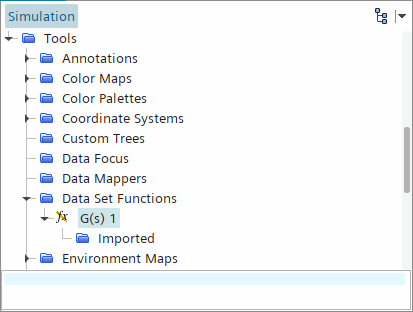
Visualizing Bands for Surface Time Histories
You can visualize the frequency range in a choice of subdivisions, (full) octave, 1/3, 1/6, 1/12, and 1/24. Alternatively, you can customize your frequency range. To set up this post-processing:
- Select the node, and select an option for Frequency Mode.
 If you choose one of the Octave Bands options, the Octave Frequency Bands node appears.
If you choose one of the Octave Bands options, the Octave Frequency Bands node appears.
This feature displays the number of bands along with the high and low frequencies for the currently selected option.
- When you have an FFT with results generated you can use this node to visualize different bands. With the scene open, select the Octave Frequency Bands node and enter a value for Current Frequency Band up to the Number of Frequency Bands limit.
- If you choose the Custom Bands option,
the Custom Bands node appears. Click the
 property customizer button to activate the Custom Bands
dialog in which you can set a definition of the number of bands and the
values.
property customizer button to activate the Custom Bands
dialog in which you can set a definition of the number of bands and the
values.
Surface Time Fourier Transform Properties
|
Start Signal |
The start time for the sampling of this object. |
|
|
End Signal |
The end time for the sampling for this object. Clicking the
|
|
|
Analysis Blocks |
Specifies the number of analysis blocks (see Eqn. (523)) for this data set function to use. |
|
|
Overlap Factor |
Sets the overlap factor (see Eqn. (523)) between blocks, if any, in a range from 0 to 0.9. This property allows for smooth transitions between blocks. |
|
|
Window Function |
Specifies the window function applied to the FT. The window function makes the signal periodic: it is guaranteed to be zero at both start and end. For most cases, apply a window function to a signal before applying an FT for best results. Available options:
|
|