Applying Thermal Loads
Use the temperature field computed in the thermal analysis as a thermal load in the stress analysis.
- Right-click the node and select .
- Rename the node to Temperature Mapper.
Specify the solid part of the CHT analysis,
Manifold (Thermal), as the source mesh from which to take temperature. Set the source stencil to specify the location where the solution is available on the source mesh. As the source mesh is a finite volume mesh, the solution is available at the cell centroids.
-
Edit the
node and set the following properties:
Property Setting Source Volumes Source Stencil Cell
Complete the source settings by specifying temperature as the field to map. When you execute mapping operations, the mapped fields become available as field functions. Assign the mapped temperature field function a suitable name:
-
For the same node,
Temperature Mapper, set the following properties:
Property Setting Scalar Field Functions Temperature Mapped Names CHT - Thermal Load
Specify the target mesh for the mapping operation. As the target mesh is a finite element mesh, map the source temperature data to the mesh vertices:
-
Edit the
node and set the following properties:
Property Setting Target Entities Target Stencil Vertex (default setting)
Execute the mapping operation:
-
Right-click the
Temperature Mapper node and select
Map Data.
Simcenter STAR-CCM+ interpolates the temperature data to the target FE mesh, and generates the corresponding CHT - Temperature Load field function.
To visualize the mapped temperature in a scalar scene:
- Create a scalar scene and rename it to Thermal Load.
-
Edit the node and set the following properties:
Node Property Setting Outline 1 Outline Deactivated Scalar 1  Parts
Parts
Parts  Scalar Field
Scalar Field
Function CHT - Thermal Load  Color Bar
Color Bar
Color Map cool-warm 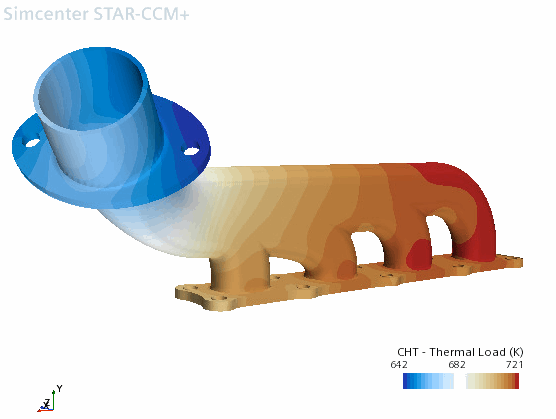
Finally, use the mapped data field
function, CHT - Thermal Load, to specify the stress analysis
thermal loads:
-
Edit the
node and set the following properties:
Node Property Setting Specified Temperature Method Field Function Scalar Function CHT - Thermal Load - Save the simulation.