Loading the Starting File
You start this tutorial by loading a simulation file that includes two imported mesh parts.
Due to the size of the simulation, you are advised to launch this tutorial in parallel mode on, for example, 4 cores.
- Open Simcenter STAR-CCM+ and select .
-
In the
Load a File dialog:
- Set Process Options to Parallel on Local Host and Compute Processes to 4 or more—depending on the configuration of the machine that you are using.
- Click Browse.
- In the Open dialog, navigate to the motion folder of the downloaded tutorial files and select the file PaintDipping.sim.
- Click Open, then OK.
To visualize the mesh parts
Overset and
Background:
-
Open the geometry scene, Paint Dipping Geometry.
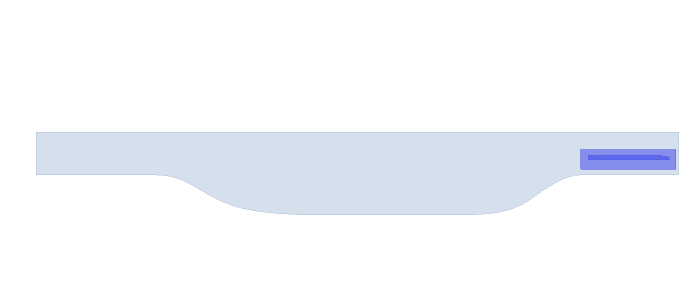
- Save the simulation as TrajectoryMotion.sim.