Animating Particle Tracks
Particle tracks can be animated in a scene just like streamlines.
To animate particle tracks:
-
First, create a streamline displayer in a scene. Open its node and select the
Animations sub-node. Set the
Animation Mode property to
Tracers.
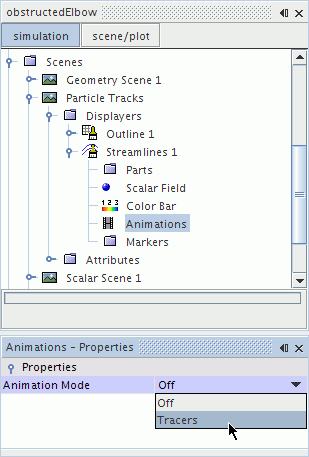
This action adds the Streamline Settings sub-node to the Animations node. This sub-node allows you to control the appearance of the tracers.
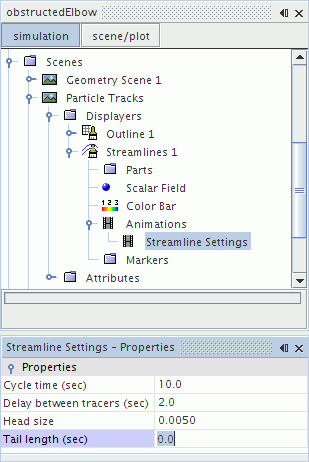
- As you choose your settings, set the Tail Length property to zero to make this displayer a particle animation.
-
Once your animation settings are ready, make your streamline displayer access the particle track data. Select the
Parts sub-node of the streamline displayer node.
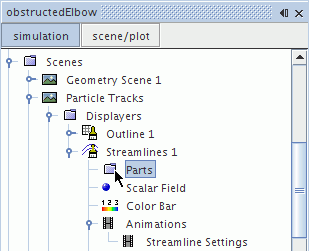
-
In the
Properties window, activate the in-place object selector by clicking the right column of the
Parts property. Select the particle tracks and click
OK.
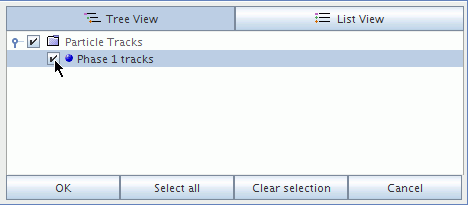
-
Once you have selected a particle track, specify what scalar function to display. Select the
Scalar Field sub-node of the scalar displayer node.
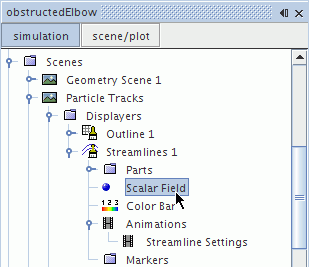
-
Set the
Function property to
.
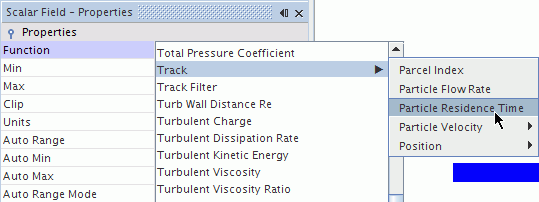
-
With the function selected, make sure that the scene display is open and active, and then click the
 (Play/Pause Animation) toolbar button to start the animation.
(Play/Pause Animation) toolbar button to start the animation.
The toolbar contains a dynamic set of buttons for controlling the movement.
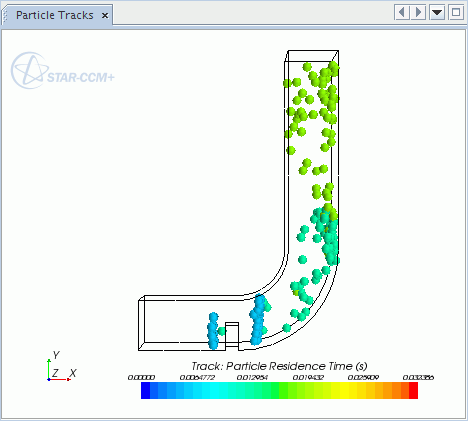
Once you have finished, you can record the animation onto separate files.