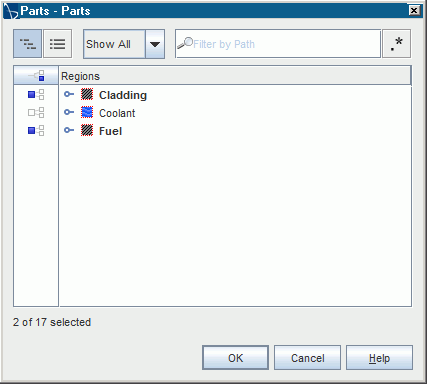Visualizing the Temperature and Vapor Fraction
Create a scalar scene to view the results of the simulation.
You now create a scalar scene that displays the temperature of the fuel and cladding, and the coolant vapor volume fraction. Both field functions can be monitored while the solver is running.
To visualize the temperature and vapor fraction:
- Create a scalar scene.
- Rename to Dual Scene.
-
Display the temperature in the fuel and cladding regions:
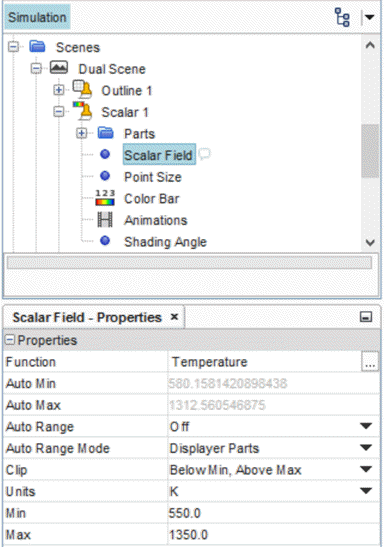
-
Create a new scalar displayer for the coolant:
- Right-click the Dual Scene node and select .
- Select the node.
-
In the
Properties window, click
 (Custom Editor) for the
Parts property.
(Custom Editor) for the
Parts property.
- Select Coolant and click OK.
- Select and set its Function property to .
-
Apply the
Resize Domain transform to
Outline 1,
Scalar 1 and
Scalar 2 to improve the aspect ratio of the scene:
- Select the node and set its Transform property to Resize Domain.
- Select the node and set its Transform property to Resize Domain.
- Select the node and set its Transform property to Resize Domain.
-
Using the mouse buttons, move the legends and adjust the scene so that it
appears as shown.
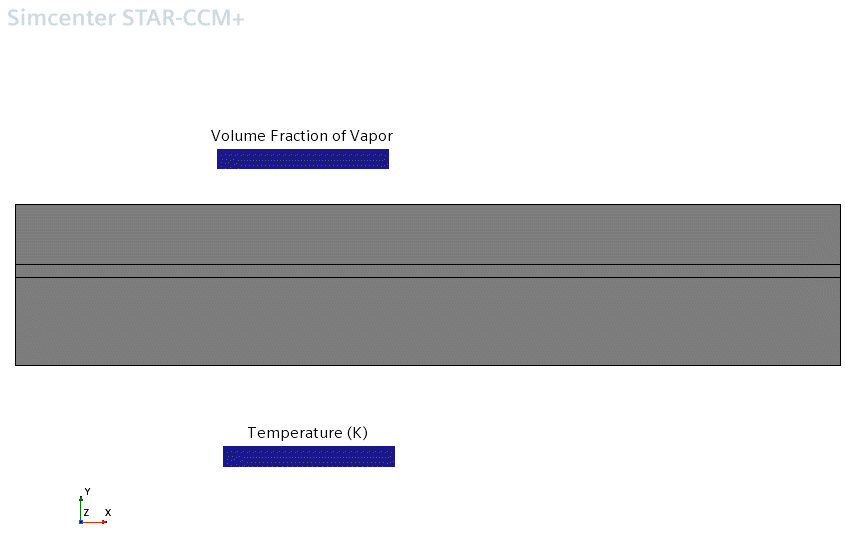
- Save the simulation.