Importing the Mesh and Naming the Simulation
Launch Simcenter STAR-CCM+, import the supplied geometry, and save the simulation.
A mesh file has been prepared for this tutorial.
To import the mesh and name the simulation:
- Launch Simcenter STAR-CCM+.
- Start a simulation.
- Select .
-
In the
Open dialog, navigate to the
multiphaseFlow folder of the downloaded tutorial files, select the file
freezingWaterDuct.ccm, and then click
Open.
Simcenter STAR-CCM+ provides feedback on the import process, which takes a few seconds, in the Output window. A geometry scene is created in the Graphics window.
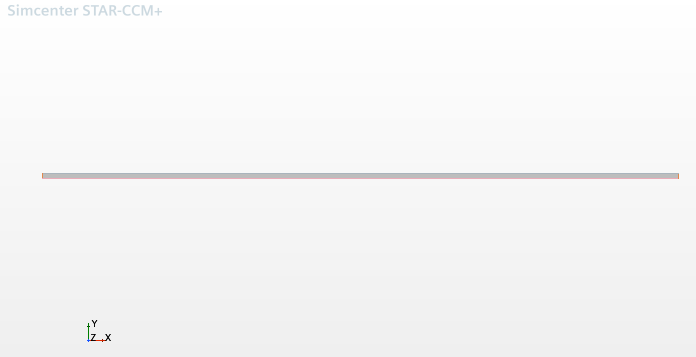
- Save the simulation as freezingWaterDuct.sim.