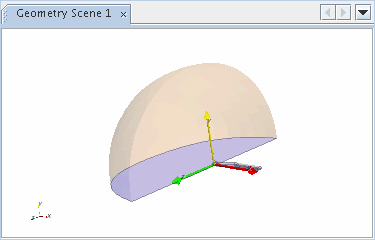Displaying a Coordinate System in a Scene
When a coordinate system is in a scene, it functions as an alternate set of axes. The original set of axes is itself a laboratory coordinate system, though it is relative to the screen rather than to the origin in the space being modeled.
You can display a coordinate system in a scene using one of two techniques: drag-and-drop or object selection.
Displaying a Coordinate System Using Drag-and-Drop
To display a coordinate system in a scene with the drag-and-drop technique;
- Drag the node of the particular coordinate system onto the scene display, and release the mouse button when your pointer is within the display.
If you do not have the scene open, you can also drag the coordinate system node onto the scene node.
The axes of the coordinate system appear in the display. In the following screenshot, a Cartesian coordinate system has been added to the scene.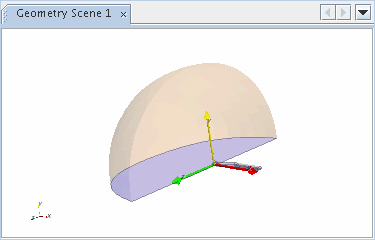
Displaying a Coordinate System Using Object Selection
To display a coordinate system in a scene by selecting it as an object:
- Select the node of the particular scene.
- In the Properties
window, click in the right half of the Coordinate System
Annotations property.
This activates a standard object selection dialog for selecting coordinate systems for the scene.
The axes of the coordinate system appears in the display. In the following screenshot, a Cartesian coordinate system has been added to the scene.