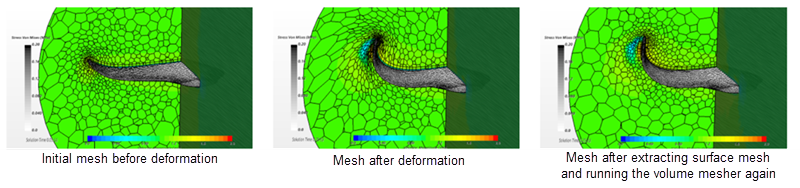Extracting Surface Mesh
The Extract Surface Mesh feature allows you to retrieve the surface mesh after the volume mesh has morphed. This feature allows the volume mesh to be reconstructed with the new shape.
One of the most common challenges encountered with morphing cases is that the mesh quality can gradually decrease and sometimes even result in negative volume cells after morphing. This outcome reduces the accuracy and stability of the simulation. The best approach to alleviate these poor quality cells caused by morphing is to re-mesh the geometry. The extract surface mesh feature allows you to retrieve the deformed surface in order to re-mesh the volume mesh.
- Feature edges are not mapped back to part curves
- CAD association is not preserved, so vertices cannot be projected to smooth geometry
- Curves cannot be extracted from the volume mesh
- The extracted surface mesh is always triangulated
To extract a surface mesh:
- In the Parts node, right-click on a part and select Extract Surface Mesh.
-
In the Extract Surface Mesh dialog, select the
target description. The surface mesh is extracted to this description.
In cases where you want to recover the original mesh, you can use the Re-tessellate action. See Retessellating a Part .