Running the Simulation
Preparation of the simulation is now complete, and the simulation can be run.
To run the simulation:
-
Click
 (Run)
in the Solution toolbar.
(Run)
in the Solution toolbar.
The solution progress is displayed in the Output window. The Residuals display is created automatically in the Graphics window and shows the progress of the solvers.
While the simulation is running, you can click the tabs at the top of the Graphics window to view scenes and plots.
During the run, you can stop the process by clicking
 (Stop) on the toolbar. If you do stop the
simulation, you can click
(Stop) on the toolbar. If you do stop the
simulation, you can click  (Run) to resume it.
(Run) to resume it. -
Activate the temperature scene and observe the change in wall and droplets temperature as the solution progresses.
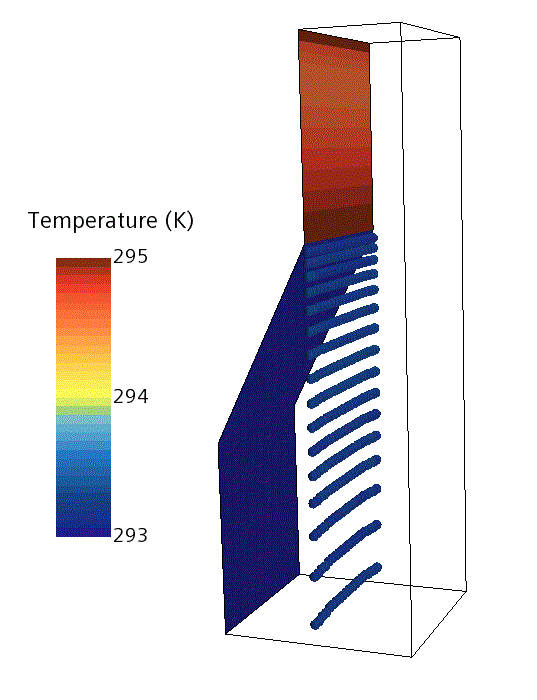
The example above shows the temperature in the early stages of the run. The simulation continues until 5 seconds of physical time is complete.
- When the simulation has finished running, save it.