Importing the Geometry
Launch Simcenter STAR-CCM+ and import the 3D-CAD plate geometry that is provided for this tutorial.
- Launch Simcenter STAR-CCM+.
- Start a new simulation.
- Select
- In the Open dialog, navigate to the solidStress folder of the downloaded tutorial files.
- Select plateQuadrant.x_b, then click Open.
-
In the Import Surface Options dialog, click
OK.
The import process takes a few seconds, and Simcenter STAR-CCM+ provides feedback on the process in the Output window. The imported geometry appears in a geometry scene in the Graphics window.
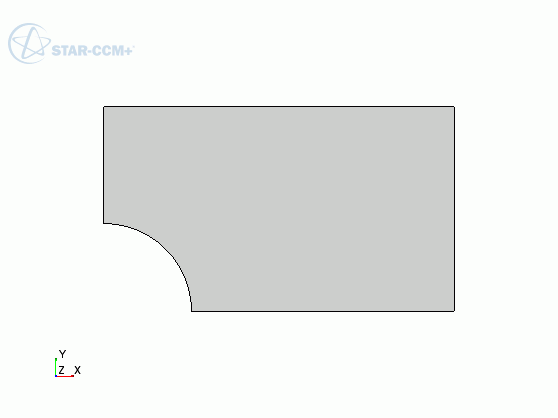
- Save the simulation as plate_planeStress.sim.