Applying Loads
Using a Simcenter STAR-CCM+ segment, apply a traction load to the side surface of the plate.
Start by adding a segment:
-
Right-click the
node and select
.
Simcenter STAR-CCM+ adds a node, , under the Plate region node.All the segments that you create for a region are added within the Segments node for that region.
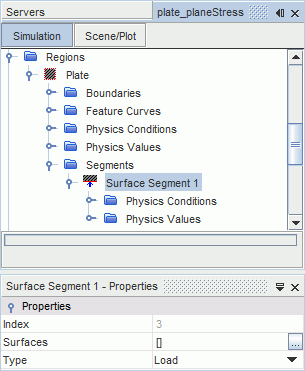
The segment
Surfaces property allows you to specify a set of part surfaces. The
Type property allows you to specify the type of condition (load or constraint) that is applied to the selected part surfaces.
Set up the segment to apply a traction load on the side surface:
- Rename the Surface Segment 1 node to Traction Load.
-
Select the
node and set the properties as follows:
Property Setting Surfaces loaded surface Type Load (default)
Specify a constant traction of 1000 MPa in the x direction:
- Select the node and activate Preferred.
-
Edit the
node and set the following properties:
Node Property Setting Physics Conditions  Solid Stress Loads
Solid Stress Loads
Method Traction Physics Values  Traction
Traction
Value [1000.0, 0.0, 0.0] MPa - Save the simulation.