Setting Up a Smart Sweep Study
A smart sweep study is an advanced sweep study where you create design runs along specified operating conditions and stops when all the defined sweeps have run.
Bisect criteria are set with respect to the study responses.
- Create a new design study and set the Study Type to Smart Sweep.The child nodes of a smart sweep study are as follows:
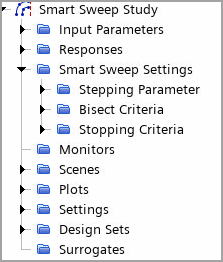
- Select the Input Parameters node and add the input parameter(s) for this design study.
- To define the starting values for each sweep in the study:
- Right-click the Input Parameters node and select Edit.
- In the Smart Sweep Study - Design Table dialog, add sweeps by clicking Add Row and enter the values for the Input Parameters that define the operating condition.
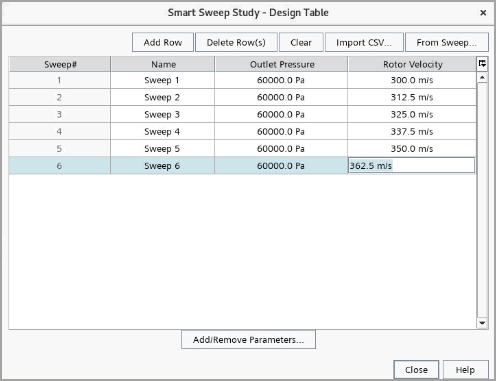
- Similar to other design study type, add design responses, plots and monitors.The study responses are used later for defining the bisect criteria and stopping criteria.
- To specify a stepping parameter and its step size:
- Select the Stepping Parameter node and choose one Study Parameter from the set of input parameters.
- Select the node and set the Step Size.
- To reuse some results for further design runs, select the Smart Sweep Settings and enable the reuse properties. For more details, refer to Reuse Design Results.
- To specify bisect criteria with respect to design responses:
- Right-click the Bisect Criteria node and select Create New Criterion.
- Select the Response Criterion and set the properties. For more details, refer to Bisect: Criterion Option.
For a smart sweep design study, a bisect criterion is not always necessary. If the swept design has no critical operating condition, no bisect criterion is required.The study log registers when the bisecting is started. The output window shows when bisecting is started or failed and number of bisects.
- To stop the design runs within each sweep, you specify stopping criteria:
- Right-click the Stopping Criterion node and select .
- Select the node and set the properties. For more details, refer to Stopping Criteria Properties.
Note Stopping criteria are applied for each individual sweep—A sweep is stopped when - At least one criterion using Logical Rule OR is satisfied.
- All the stopping criteria combined through Logical Rule AND are satisfied.
To verify when a sweep satisfies the stopping criteria, you can check the study log or the Output window. See Using Multiple Stopping Criteria.
To generate a compressor performance plot, you are advised to use a Step Size Criterion with the option Number of Bisects. Set the value to 3 or 4. The current sweep stops after 3 or 4 bisects. The Output window reports when each bisecting starts.
The entire smart sweep study ends when all the sweeps defined within Input Parameters have run.
- To specify the computer resources for the design study, select the node and set its properties. See also: Run Settings Reference.
- To start running the smart sweep study, right-click the node and select Run Study.
To evaluate the output of individual design runs, refer to Output Tables Reference.
- Right-click the node and select .An example of a performance plot is shown below:
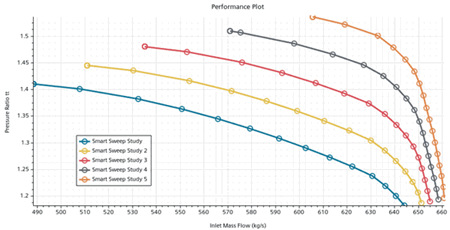
Smart sweep studies create one design set for each row of the Design Table (each sweep). See also: Analyzing the Design Study Results and Design Sets Reference.