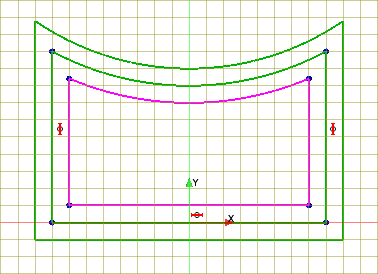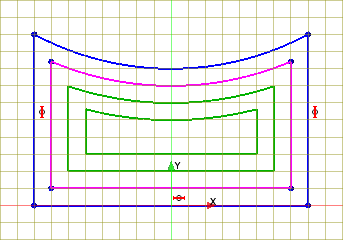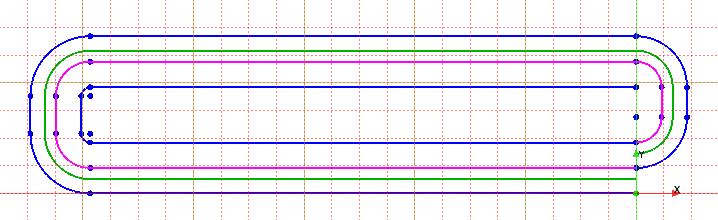Pattern Offset Sketch
In sketch mode, the pattern offset tool allows you to create a succession of displaced sketch entities based on a single set of source entities.
The image below shows the
base sketch highlighted in purple and the pattern offset result in green. Notice how
the base sketch is designed so that successive patterned offsets form a single
continuous path. After completing a sketch like this, you can sweep a feature
profile along the entire length of the path.


To create a pattern of sketch entities:
-
While in sketch mode, in the Sketch panel,
under the Sketch Operations group box, click
 (Pattern Offset Primitives).
(Pattern Offset Primitives).
- In the graphics window, select the desired entities for the base profile.
-
In the Offset Primitives group box, define
the properties that control the pattern (noting that design parameters can be
applied):
- Click OK to complete the pattern offset and return to sketch mode.