Trimming Sketches
The trim tool enables you to quickly trim segments of overlapping sketch entities.
To use the quick trim tool:
-
While in sketch mode, click
 (Trim and Delete Primitives).
The Quick Trim group box appears in the sketch tools panel and quick trim mode is activated. The quick trim tool identifies points where two sketch entities intersect and splits them at this point. All intersecting sketch entities in the sketch are split to form segments. You can select each segment independently.
(Trim and Delete Primitives).
The Quick Trim group box appears in the sketch tools panel and quick trim mode is activated. The quick trim tool identifies points where two sketch entities intersect and splits them at this point. All intersecting sketch entities in the sketch are split to form segments. You can select each segment independently. -
Move the mouse pointer over the sketch in the
3D-CAD View scene.
As you move over the segments, these are highlighted in the 3D-CAD View scene.
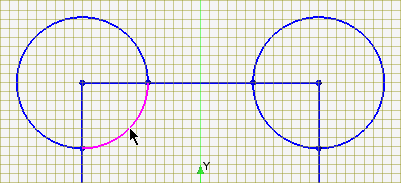
-
Click a segment to delete it.
You can click and delete multiple segments within the active session. To undo an action, click the undo and redo buttons.

- Click OK to complete the trim operation.
