Sketch Entity Operations
There are two general methods that you can use to edit a sketch entity:
- Editing sketch entity properties in the relevant properties panel.
- Moving sketch entities interactively in the Graphics window.
Further operations are available, as described in subsequent topics within this section.
Editing Sketch Entity Properties
To have more control over sketch entities, you can edit the sketch entity settings through the Properties panel.
To edit a sketch entity:
- In the 3D-CAD view scene, click the sketch entity that you want to modify.
- In the
Properties panel, enter the values that you want to use for the sketch entity. The properties differ for each sketch entity
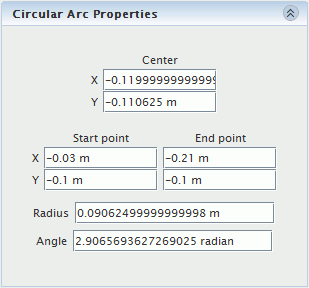
The sketch entity updates with the new settings. All coordinates are defined in the local coordinate system on the sketch plane.
Editing Sketch Entities Interactively
You can modify sketch entities in the 3D-CAD view by interacting with the lines and points that make up the entity.
To edit an entity:
- In the
3D-CAD View scene, click and drag an entity. Clicking different parts of an entity affects it in different ways:
- Dragging a point, stretches the entities that are connected to the point.
- Dragging a line, moves the entire entity and maintains its size and orientation. Neighboring entities stretch to maintain the connection to the moved entity.
- Dragging the edge of a circle, arc, or ellipse, modifies its radius.
- Dragging the center point of a circle, arc, or ellipse, moves the entire entity, maintaining the radius.