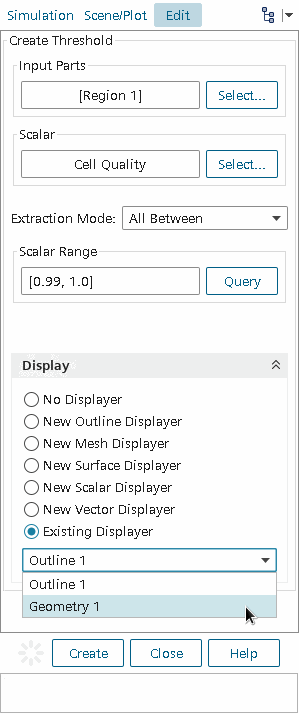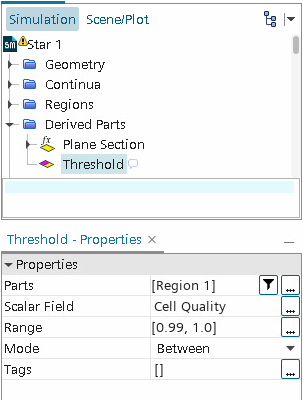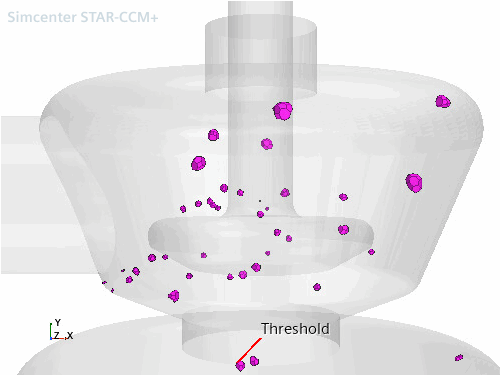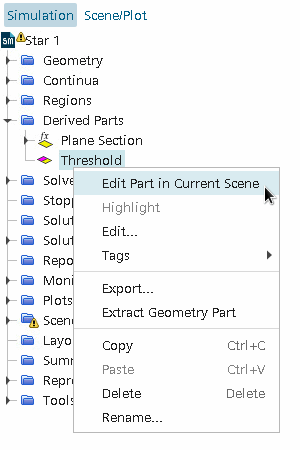Identification And Visualization Based On Cell Metrics
Using cell-based threshold metrics, the bad cells in the interior of the mesh can be identified and isolated for further investigation.
This technique is applicable for finding cells that are based on:
- negative volumes;
- cell skewness;
- face validity metric;
- cell quality metric; and
- volume change metric
The method that is used to identify and visualize cells is identical for all the above scalars and is interchangeable once a threshold has been created. That is, the same threshold can be used to investigate any or all of the scalars one at a time by changing the properties of the node.
To access the above cell metrics as part of a threshold, first initialize the solution with the appropriate physical model mesh metrics activated. In this case, to access the cell metrics, select the Three Dimensional Space model before doing the initialization. If you do not perform this step, only the cell quality metric is then available by default.
A geometry scene must exist or one must be created in order to display the model. Simplifying the model to show only the outline of the geometry can assist the visualization of threshold cells. To display only the outline, edit the node for the scene so that it contains no parts, or hide all the parts. Alternatively, you can create a new displayer.
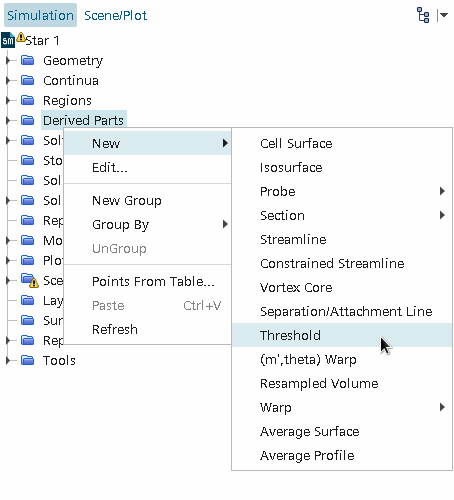
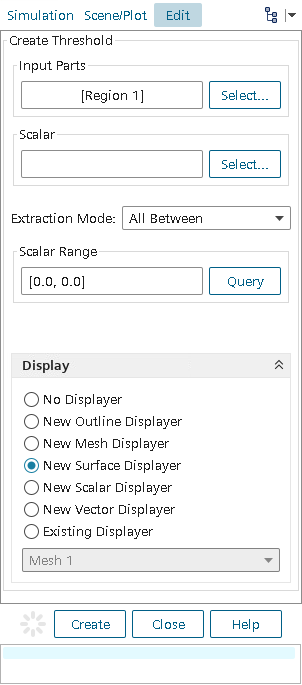
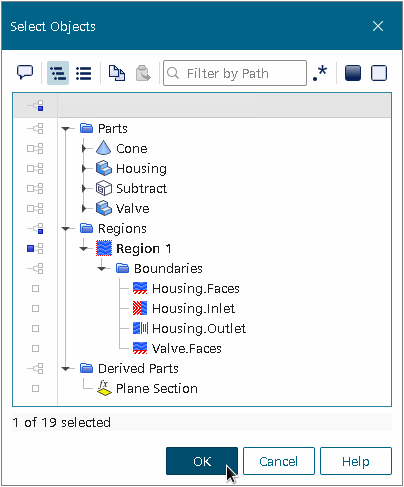
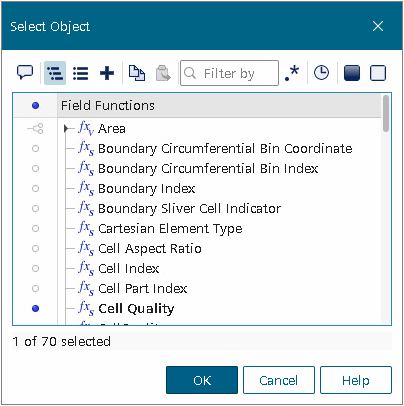
To check for one of the cell metrics that were listed earlier, choose from the scalars Cell Quality, Volume, Skewness Angle, Face Validity, or Volume Change.
To get an idea of the scalar value range, the Scalar Range Query button can be pressed. The Extraction Mode option can then be used to select how you want to identify the cells for the scalar threshold. Typically, you would want to select cells either above or below a given value but you can also select cells within a range or outside (below min and above max) a range.