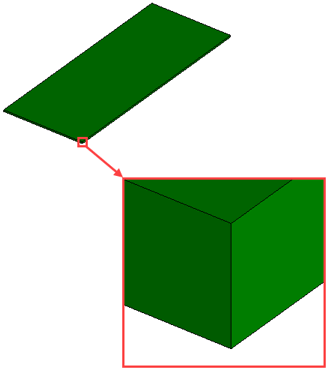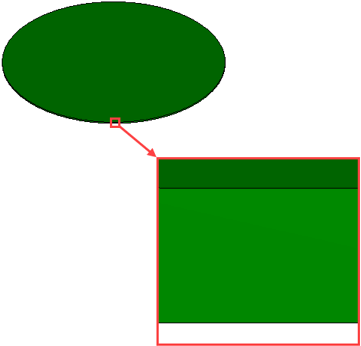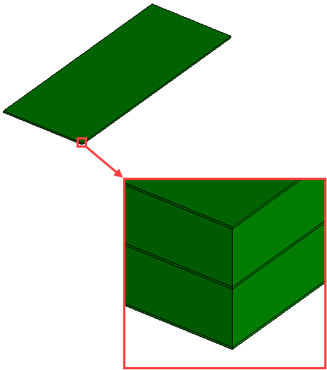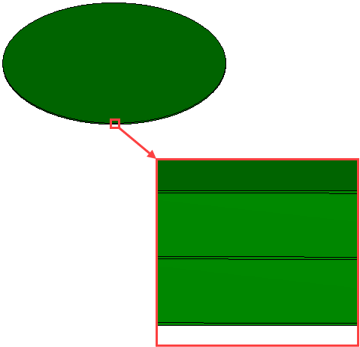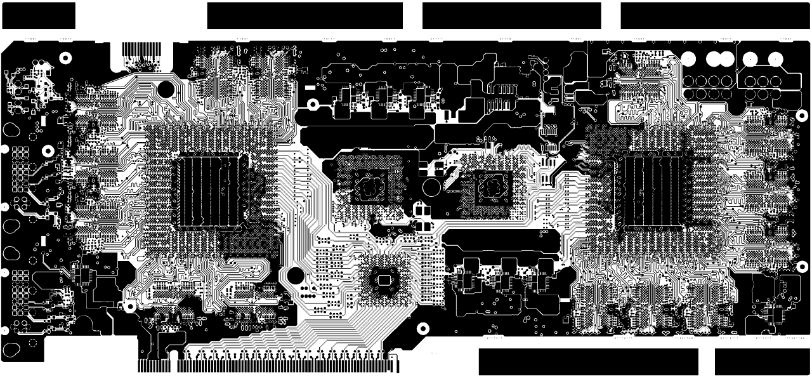PCB
Printed circuit boards (PCBs) route signals and power between electronic components. They typically assemble conductive tracks and dielectric laminates in multiple layers.
The
Electronics Cooling Toolset supports the following geometry templates for
 PCB QuickParts:
PCB QuickParts:
- Rectangular
- Circular
If the built-in geometry templates are not
suitable, you can define a  Custom PCB whose geometry is based on a Construction
Geometry that you specify. The specified geometry must be a straight
extrusion from a planar face. Tapered extrusions are not supported.
Custom PCB whose geometry is based on a Construction
Geometry that you specify. The specified geometry must be a straight
extrusion from a planar face. Tapered extrusions are not supported.
To represent the physics of a PCB, the following modeling approaches are available:
- Basic
- The basic approach represents the PCB as a single solid part.
- Detailed
- The detailed approach represents the PCB as a composite of multiple layered solid parts.
If you have IDF files that contain board and its components' layout definitions, you can import the files (see Import IFD file action). The Electronics Cooling Toolset automatically creates a PCB QuickPart for the board and Generic QuickParts for the components.
PCB—Properties
The following properties are common to all types of PCBs:
| Name | Specifies the name of the PCB under which it is stored in the tree. | |
| Geometry |
|
|
| Placement | See Placement properties. | |
| Physics |
|
|
| Rectangular/ Circular/ Custom |
|
|
| Rectangular
Detailed/ Circular Detailed/ Custom Detailed |
You set the Number of Metal Layers, the Metal Material (material of the conductive tracks and layers), and the Dielectric Material (the laminate material). A table editor enables you to specify a Name, Thickness, and Mode for each metal layer and each intermediate dielectric layer. The PCB Thickness (read only) displays the overall thickness of the PCB. The Mode of a layer controls how the thermal properties of the layer are modeled. The following options are available:
|
|
The following geometry properties characterize the different types of PCBs:
Rectangular—Specific Properties
| Geometry |
|
|
Circular—Specific Properties
| Geometry |
|
|
Custom—Specific Properties
| Geometry |
|
|
IDF Import—Specific Properties
| Geometry |
|
|