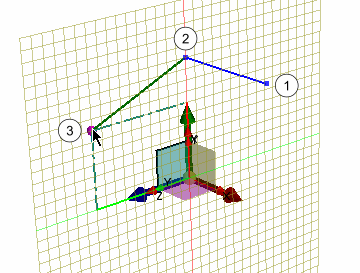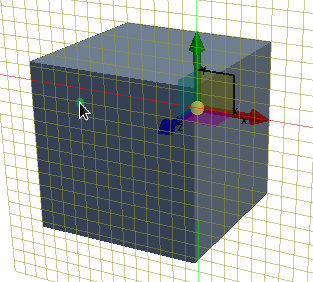3D Sketch Creation Controls
When creating a point or a line in a 3D sketch, there are additional controls available to help you create and place these sketch entities in 3D space.
Create Point Controls
You can control the placement of points using the options in the following table.
| From Scene | There are two options available that
defines the way you create points for a 3D sketch.
|
| Coordinate Input | Places the point using coordinate inputs. To place a point, enter the X, Y, and Z coordinates for the point in the
Point Coordinate group box, and click
Apply.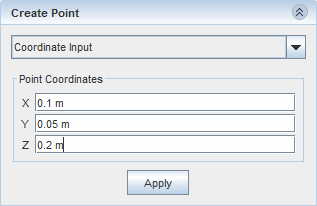 |
| Offset From Point | Places the point by offsetting a reference point in the scene. To place a point, select a reference point in the scene, enter the offset distances in the X, Y, and Z fields, and click
Apply. In the following example, the point is offset by a distance from the reference point in the X direction. The reference point is displayed in green.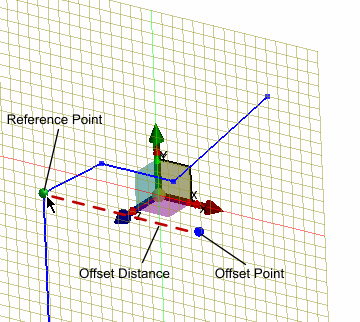 |
Create Line/Spline Controls
These options control the placement and positioning of lines and splines in the 3D sketch.
| Start/End Point | Specifies the start/end point for the line entity. Enter the X, Y, and Z coordinates for the point. When the first point in a line is active, the coordinates for its current position are displaced in the
Start Point field. For all subsequent points, this information is displayed in the
End Point field.
These options only apply when drawing lines in a 3D sketch. |
| Current Point | Displays the current position of the point as you draw the spline in a 3D sketch. As you click and place the points in 3D space, the position of the next, current, point is displayed.
This option only appears when drawing splines in a 3D sketch. |
 ) is active, you can create
and place points using the sketch triad. To place a
point, click the desired plane on the central triad. The
current position coordinates for the point are displayed
in the
) is active, you can create
and place points using the sketch triad. To place a
point, click the desired plane on the central triad. The
current position coordinates for the point are displayed
in the