Generating the Volume Mesh
Create the volume mesh continua for the battery module.
To generate the volume mesh for the battery parts:
- Right-click the node.
-
Select
Setup Battery Parts Meshing.
A new Mesh Battery Module node appears under the node.
To generate a separate volume mesh
for the external casing part:
- Right-click the node and select .
-
In the
Create Automated Mesh Operation dialog, select
Battery Module: External Casing and then activate the following meshers in order.
Group
Mesher
Surface Meshers
Surface Remesher
Optional Surface Meshers
Automatic Surface Repair
Core Volume Meshers
Polyhedral Mesher
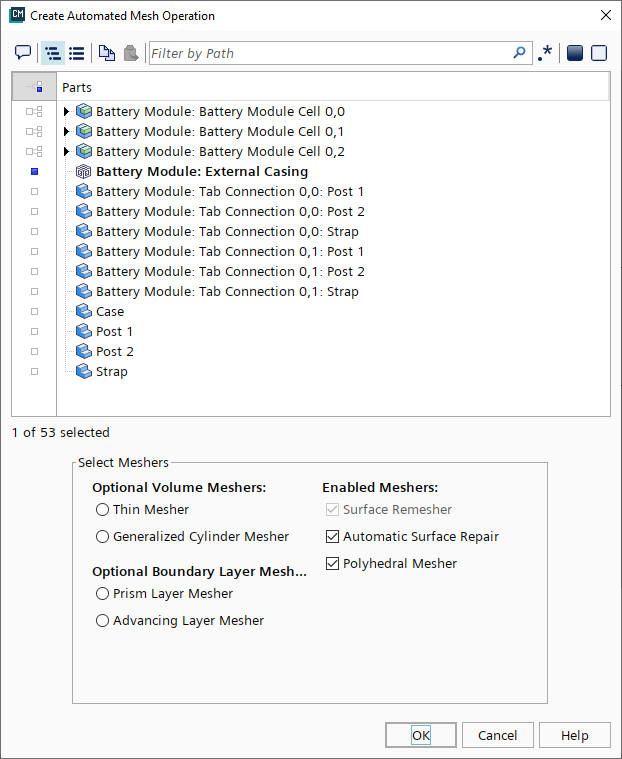
-
Click
OK.
The new Automated Mesh node is added under the node.
- Rename the node to Casing.
-
Select the
node and set
Base Size to
0.005 m.
-
In the Toolbar, click
 (Generate Volume Mesh).
(Generate Volume Mesh).
Visualize the volume mesh.
-
In the Vis tool bar, do the following:
-
Click
 (Create / Open
Scenes) and select Mesh.
(Create / Open
Scenes) and select Mesh.
-
Click
 (Make Scene
Transparent).
(Make Scene
Transparent).
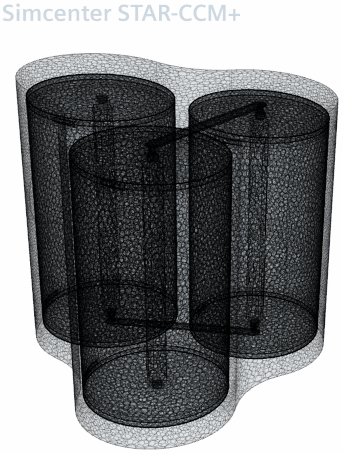
-
Click
- Save the simulation.