Defining the Cell Configuration
Define the configuration of the cells within the battery module.
Configure the cylindrical battery cells using a staggered configuration with uniform spacing.
To define the cell configuration:
Create a battery module:
- Right-click the node and select .
- Select the node.
-
In the
Module Configuration - Properties window to the right of
Battery Cells, click
 (Custom Editor).
(Custom Editor).
- In the Module Configuration - Battery Cells dialog, select Cylindrical Cell.
- Click OK.
Once you specify the battery cell to use for module configuration, Simcenter STAR-CCM+ adds sub-nodes to the Module Configuration manager. These sub-nodes allow you to complete the setup.
- Select the node.
-
In the
Battery Module Configuration - Properties window, set
Option to
Staggered.
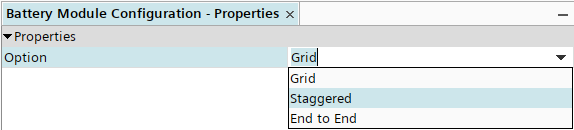
By default, the cell orientation is set to Flip Every Other, with the even cells flipped. Set the Series Connection Flip Option:
- Select the node.
- In the Series Connection Flip Option - Properties window, make sure that Option is set to Flip Starting With Second Cell.
To set the number of cells in the module and the spacing between cells:
- Select the node.
-
In the
Module Staggered Positioning - Properties window, set
Gap Between Cells to
0.004 m.
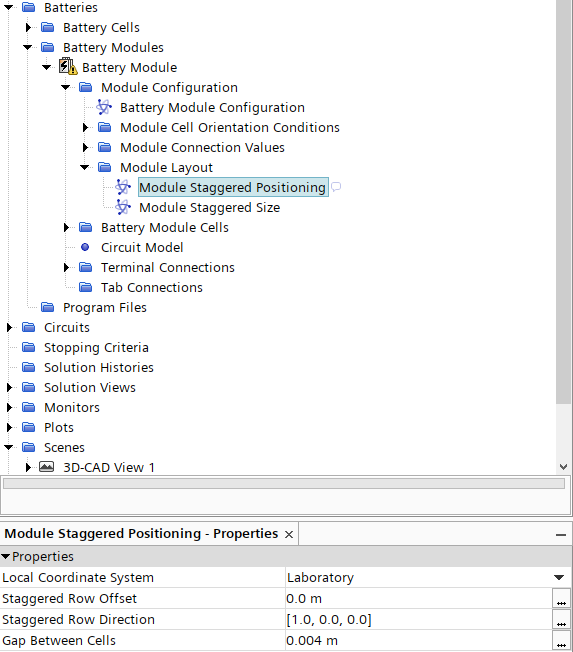
- Select the node and set Number of Cells in Staggered Row to 3.