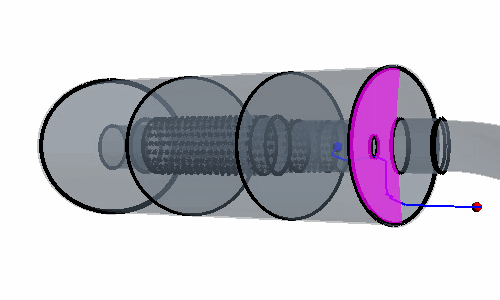Closing Gaps and Checking for Leaks
Identify and close any obvious gaps in the geometry. Run the leak detection tool to identify less obvious gaps and holes.
Two different tools are available to help close holes, namely the polygonal patch filler and the hole filler. The polygonal patch filler is a quick and easy way of closing arbitrary shaped holes which do not have a closed loop definition or are not planar. The process patches over the surface by creating faces that cover the hole area completely. The hole filler is a more exact method of filling well-defined holes by using a closed loop feature edge definition around the hole.
- Open a scene. If you do not have a scene, create one.
-
Right-click and select Run Leak Detection.
Leak detection cannot be launched if the current active scene is contained in a layout.
-
In the Graphics scene, click
 (Allow edges to be selected)
at the bottom of the screen to allow edge selection in the scene.
(Allow edges to be selected)
at the bottom of the screen to allow edge selection in the scene.
-
Patch obvious holes or gaps:
-
Check the geometry for leaks:
-
Check for any remaining leaks:
 (
( (
(