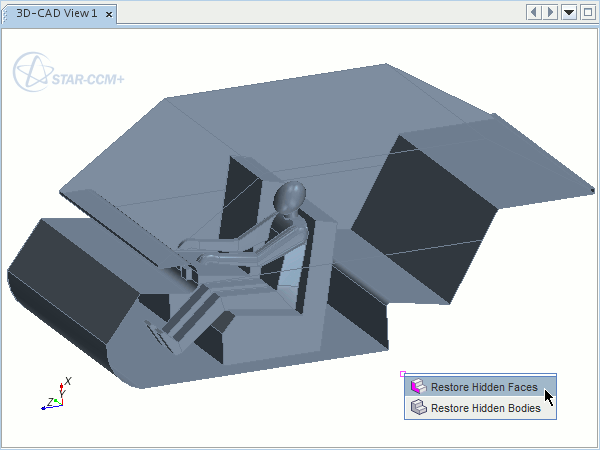Hiding Faces
You can gain access to concealed parts by hiding obstructive parts.
You can use this technique to rename faces that were previously obscured, or to create features from them. You can also hide faces on bodies when you are performing body operations, allowing you to select bodies that are positioned within other bodies. If you want to hide an entire body from the scene, use the hide body action. See Hiding Bodies.
Hiding a Face
To hide a face:
- Right-click the face in the
3D-CAD View scene and select
. To select multiple faces, hold down the
<Ctrl> key.
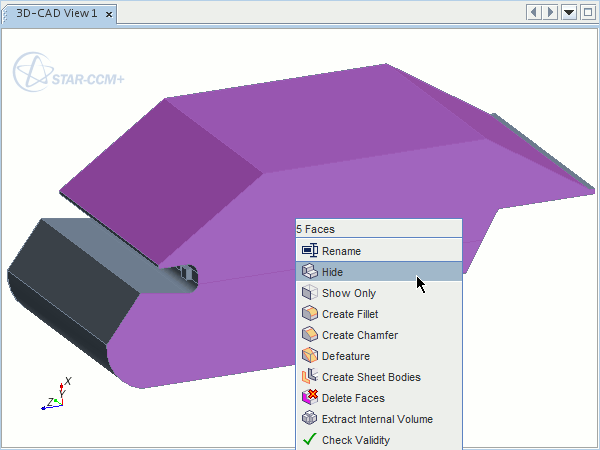
- Alternatively, while performing a CAD operation in Edit mode, right-click the face in the 3D-CAD View scene and select . You can only hide one face at a time using this method.
The selected faces are hidden in the scene, exposing the geometry behind.
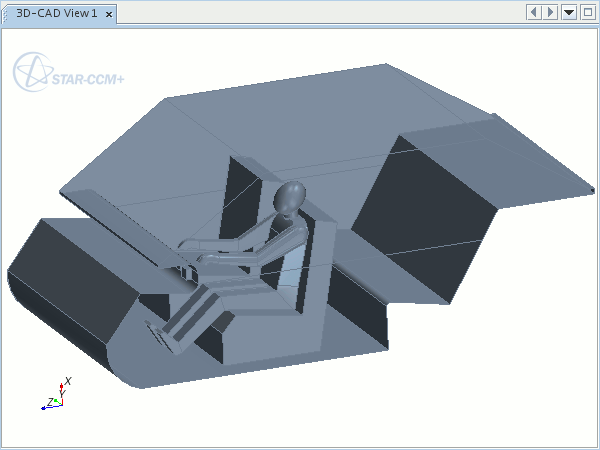
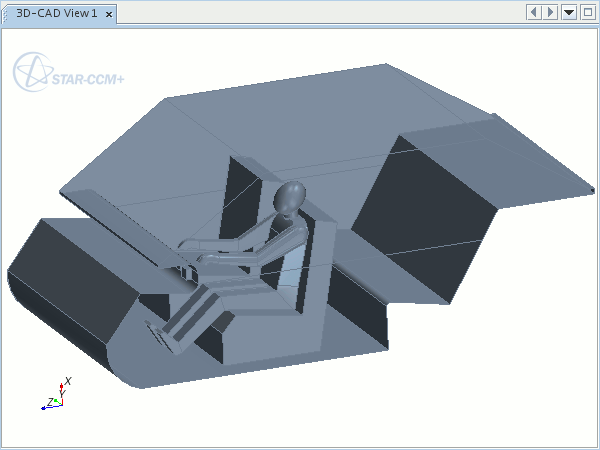
To hide all faces other than the selected ones:
- Right-click the body in the 3D-CAD View scene and select .
Restoring a Face
To restore hidden faces in the 3D-CAD View scene:
- Right-click in the white space around the model and select
. It is not possible to restore individual faces; this action restores all hidden faces in the model.