Loading the Starting Simulation File
You start this tutorial by loading a simulation file that includes the geometry of the topology optimization domain with inlet and outlet channels, pre-defined mesh operations that generate a pseudo 2D trimmed mesh that is two cells thick, and the regions including boundary types. For convenience, you are provided with several pre-defined reports, plots and scenes.
- Start up a double-precision version of Simcenter STAR-CCM+ and select .
- In the Load a File dialog:
- In the Process Options box, select an appropriate parallel option and set the number of Compute Processes to at least 4, depending on the configuration of the machine that you are using.
- Click Browse.
- In the Open dialog, navigate to the designExploration folder of the downloaded tutorial files and select adjointTopologyOptimization_start.sim
- Click Open, then OK.
- To generate the meshing using the pre-defined mesh operations, right-click and select Execute.
- To visualize the mesh, create a mesh scene.
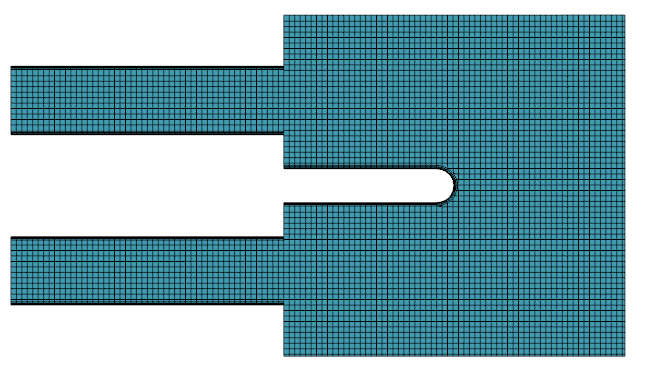
You mesh the inlet, and outlet channels using prism layers at the wall to produce a fully developed flow profile. At the topology optimization outer walls, you do not apply prism layers. Adaptive Mesh Refinement (AMR) is activated during the simulation in order to refine the topology optimization domain mesh locally based on specific refinement criteria. - Save the simulation as adjointTopologyOptimization_run.sim.