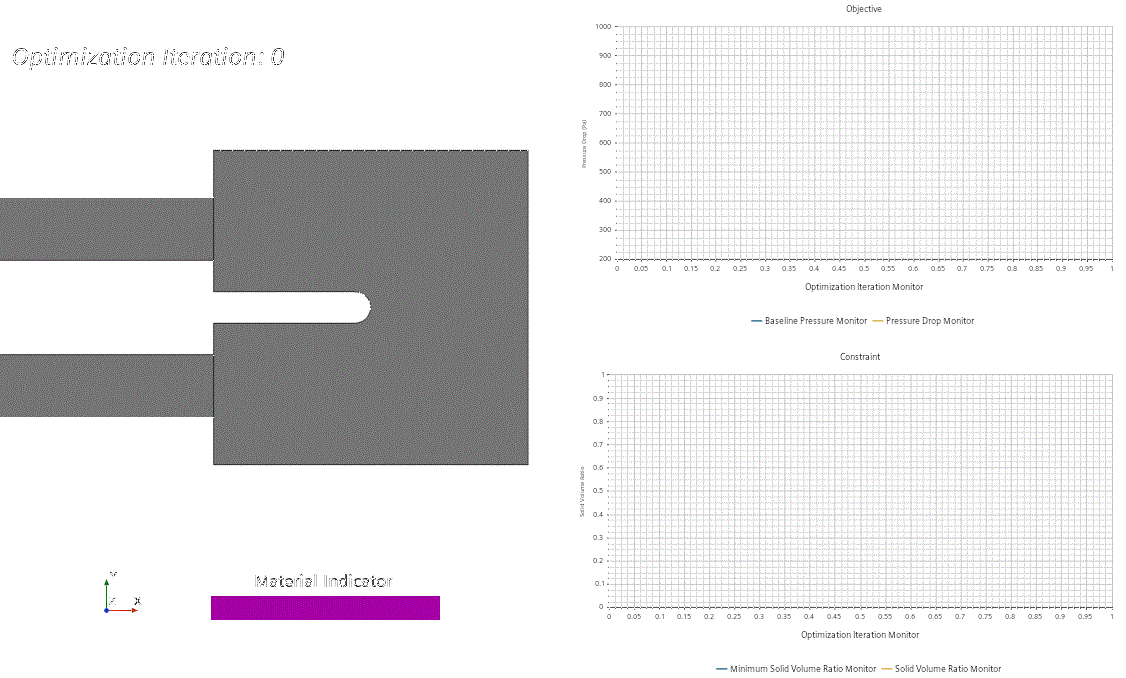Visualizing the Topology
You visualize the topology by observing the distribution of the material indicator. A material indicator value of 1 indicates the position of the fluid in the topology optimization domain.
To be able to analyze the evolution of the topology over the course of the simulation, you export images of the material indicator scalar scene, in a frequency determined by an update event. This update event triggers the image output at every optimization iteration.
To visualize the topology:
-
Create the update event as an optimization iteration trigger:
-
Define the material indicator scene:
-
Add the plots that show the pressure drop objective and the constraint as
annotations to the scalar scene:
- Save the simulation.