Creating a New Cell Set Using a Zone
The zone option allows cell sets to be created based on cells that are contained fully within an arbitrary closed loop polygon. As such, it is a very flexible and quick method of isolating cells with just a few mouse clicks.
| Note | A valid scene must be displayed in order for this option to be active. |
To access the zone options, right-click the node and select from the pop-up menu:
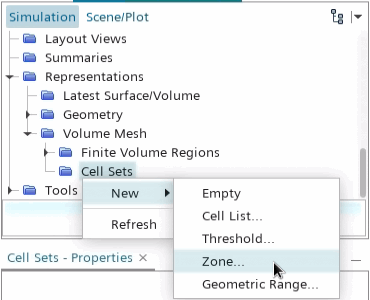
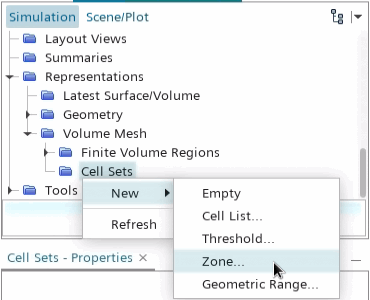
This activates the mouse cross-hair selection
tool, shown below:
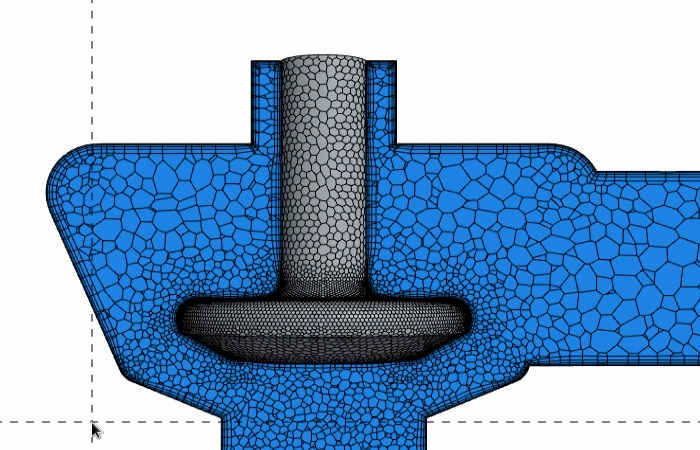
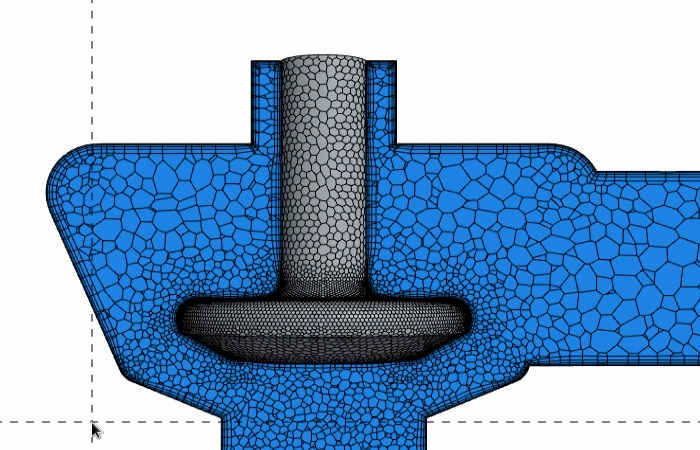
Click the scene to indicate the starting point
of the polygon zone and then continue to click around the model to create a closed loop
zone of the area of interest. An example is shown below.
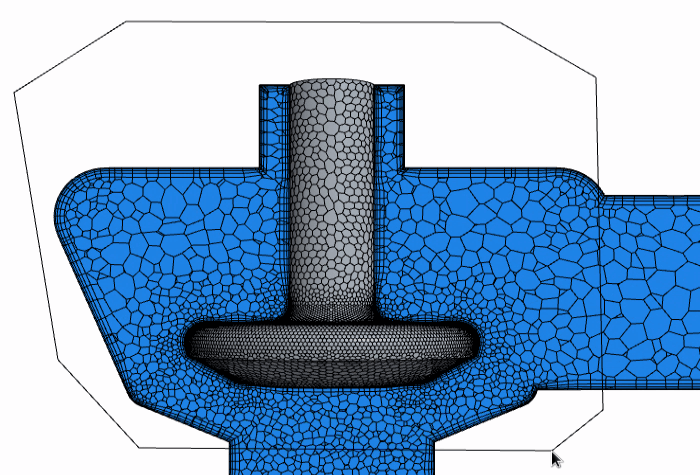
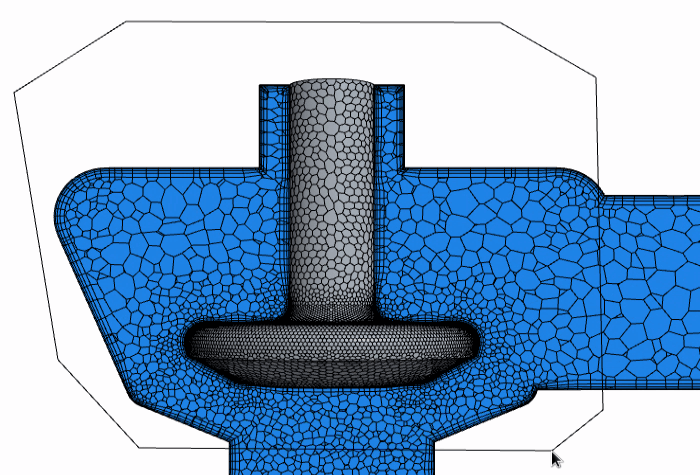
To complete the zone, you can either right mouse-click or click back on the starting point of the zone. If at anytime you want to discontinue the zone, press the Escape key. Press the D key to undo the previous zone point selection.
On the successful completion of a zone, the
Zone dialog appears to indicate the display
choices:


Then select the Display option to determine how the new cell set part is added to the
current scene. Click OK to create the cell set. If the
appropriate display options are selected, the cell set automatically appears within the
scene:
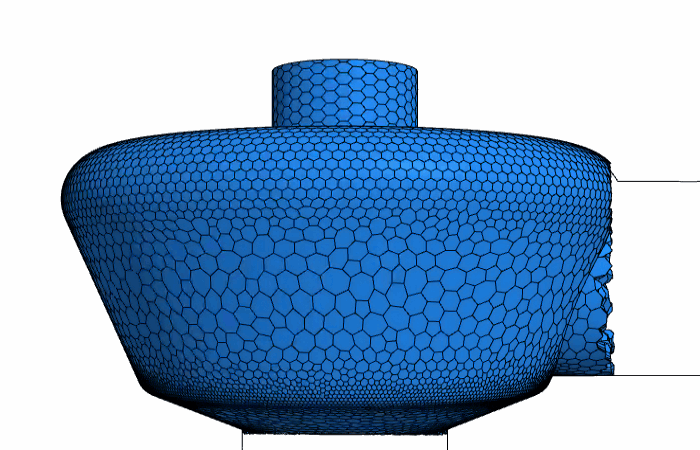
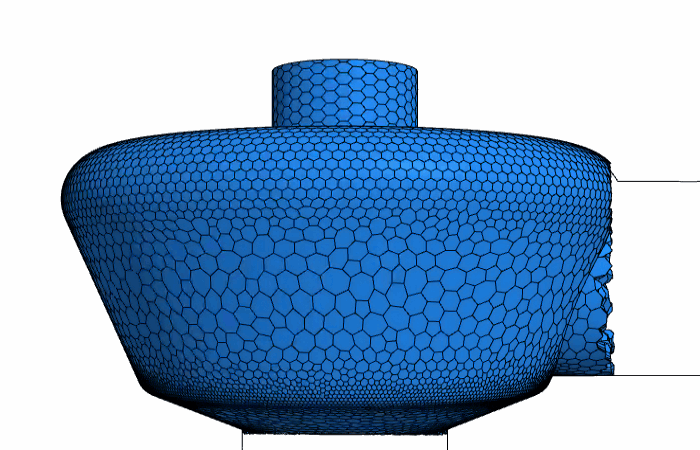
If you want to apply additional criteria to manipulate the set further, modify the cell set using the range of global and Boolean tools available.