Creating a New Cell Set
Generate a new cell set before any further manipulation can be done on the set or the set contents displayed.
By default a 3D volume mesh representation has no cell sets defined for it. If you have a 2D volume mesh, then a cell set cannot be displayed for it.
Four methods are available for creating a cell set:
- Using a cell list;
- Using a scalar threshold;
- Using a zone; and
- Using a geometry range
Each new cell set created is based on all the cells in the model, regardless of any previously generated sets. For the cell list and threshold options, a dialog window appears with the appropriate options to allow you to create the cell set, while the zone and geometric range options allow you to select the zone or block of cells of interest manually. In all four instances however, you are prompted as how to add the new cell set part to the current scene in order for it to be displayed.
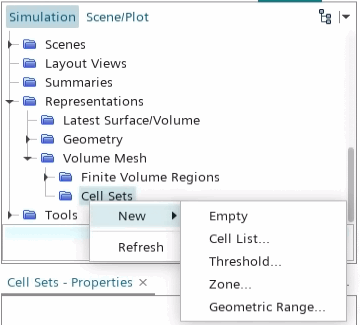
The cell set option allows you to create an empty cell set node, which can be modified afterwards to include cells using any combination of the tools provided.
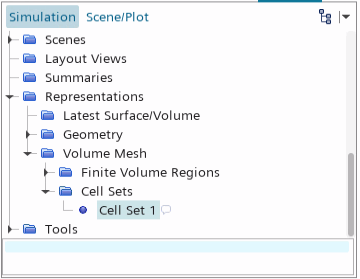
A field function is also created for each cell set by default, which appears under the manager node. The field function has the same name as the cell set by default.
This cell set field function can be useful is situations such as when a region needs to be split based on an existing collection of cells. Once the original cell set is deleted, the associated field function is also deleted.
The new cell set creation tools only allow a single action to create the original cell set. If you want to apply additional criteria to manipulate the set further, then modify the cell set using the range of global and Boolean tools available.
Cell set nodes can be renamed and deleted in the same way as other nodes. They can also be copied and pasted to perform Boolean operations between two different sets.