Selecting Source and Target Surfaces Interactively
In the Graphics window, you can select surfaces on the geometry and add them to the source or target surfaces for the mesh.
To select the source and target surfaces interactively in the Graphics window:
- Edit the node.
-
Select the surfaces that represent the source or target surface:
- To select a single surface in the Graphics window, click the surface that you require.
- To select multiple surfaces in the
Graphics window, there are several methods:
- Use <Ctrl> + click
- Double-click
When you double-click a part surface, all contiguous part surfaces that meet within an angle of 30 degrees are selected.
- Use the rubberband select tool

Activate the rubberband tool and select the required surfaces. See Selecting in a Rubberband.
Note If you are meshing a part collection using the 1-1 directed mesher approach, Simcenter STAR-CCM+ can automatically account for intermediate source and target surfaces that exist between the first source surfaces and the final target surfaces. This feature is useful when you mesh a stack of parts as you do not have to specify each contacting surface as either source or target throughout the stack. In this situation, only define the first source surfaces and final target surfaces at this stage. This feature is not available for M-1 directed meshing. -
In the Graphics window, right-click the selected
surfaces.
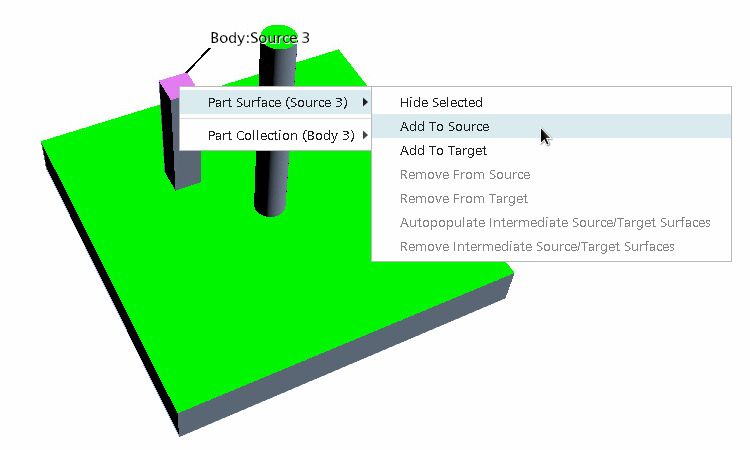
-
In the pop-up menu, select the appropriate option.
For surfaces on individual parts:
For part collections, you only need define the first surfaces as source, and the final surfaces as target.
-
If you are meshing a part collection, right-click either the first source surfaces or the final target surfaces, and select
Intermediate source and target surfaces are defined on contacting surfaces that exist between the first source surfaces and the final target surfaces.
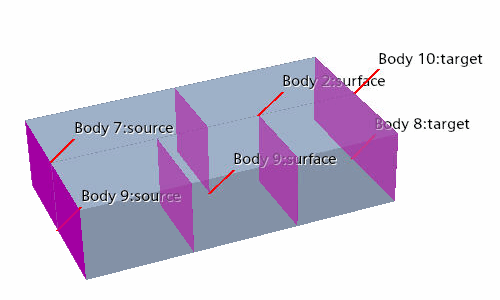
To remove any surfaces from source, target, or intermediate surfaces:
- Right-click the source or target surface that you want to remove. For intermediate source and target surfaces, right-click either a source or target surface.
-
Select the appropriate option: