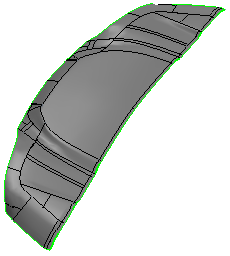Merging Multiple Faces into a Single Face
In 3D-CAD, the Merge Faces feature allows you to combine two or more faces into a single face. This operation is useful when fixing poorly tessellated patch surfaces which affect the mesh.
In some cases imported geometry contains small, poor quality surfaces. To avoid any meshing problems, you can use the merge faces tool to combine small poor quality faces into larger faces. In addition, you can use this feature to remove imprints from faces.
The following conditions must be satisfied before using merge faces:
- The faces that you select must be from the same body.
- All faces must form a contiguous patch.
- All faces must be connected smoothly (that is, all shared edges are smooth edges).
- All faces cannot form a periodic face (that is, no cylinder or sphere).
-
To merge multiple faces into a single face:
- Right-click on the Feature node and select the Merge Faces action. In the Merge Faces panel, you can then select the faces you want to merge.
- Alternatively, select two or more faces in the graphics window. Right-click on one of the selected faces and select .
The image below shows the surfaces selected on a car diffuser:
-
In the
Merge Faces panel, click
OK.
The chosen faces are merged.