Splitting Edges by Edge Points
The split operation allows you to split edges using points that you position along them.
This feature is useful for repairing geometry in 3D-CAD.
To split edges by edge point:
-
In the
3D-CAD View scene, select an edge that you want to split.
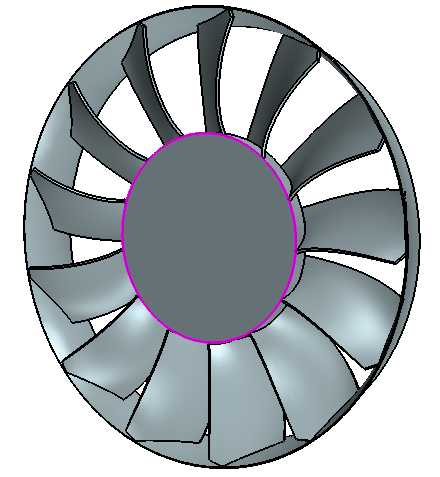
-
Right-click on the edge and select
.
A Split Edges By Points panel appears on the left of the Graphics window.
-
To create the point or points by which you split an edge:
The image below shows the points on an edge and in the Split Edges By Points panel.

- Click OK in the Split Edges By Points panel. See Split Faces/Edges by Points Panel.
