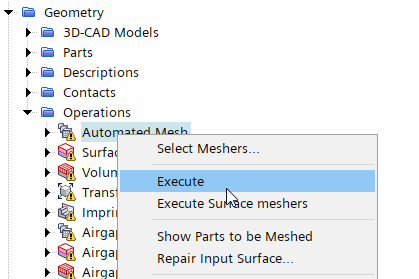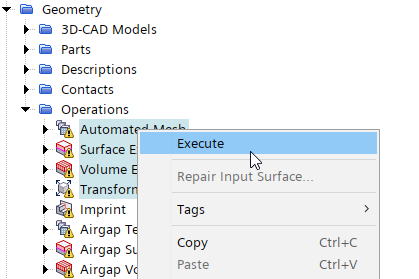Executing Operations
Executing operations mean that you tell Simcenter STAR-CCM+ to perform the actions that the operation defines—such as volume extraction, transformation, or meshing. The operation right-click menu also lets you select the output parts that result from executing the operation.
| Action | Instruction | ||
|
Executing Individual Operations |
Allows you to execute an individual mesh operation and so perform its action on its input parts. To execute a single operation:
|
||
|
Executing Selected Operations |
Allows you to execute selected mesh operations sequentially in the order that they appear under the Operations node. To execute multiple selected operations:
Simcenter STAR-CCM+ also executes any operation that is required as an input to the selected operations. |
||
|
Executing All Operations |
Executes all operations sequentially in the order that they appear under the Operations node. To execute all operations:
|
||
|
Executing Operations on Creation |
When creating some mesh operations, you can activate the option to Execute Operation on creation. If this option is activated, the operation is executed when you click OK. The option to activate Execute Operation Upon Creation is available for the
following mesh operations:
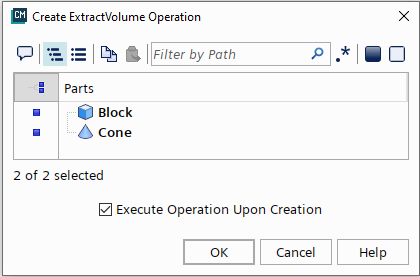 |
||
| Select Output Parts |
Selects the output parts created by an operation. If multiple operations are selected, all output parts of all the operations are selected.
|