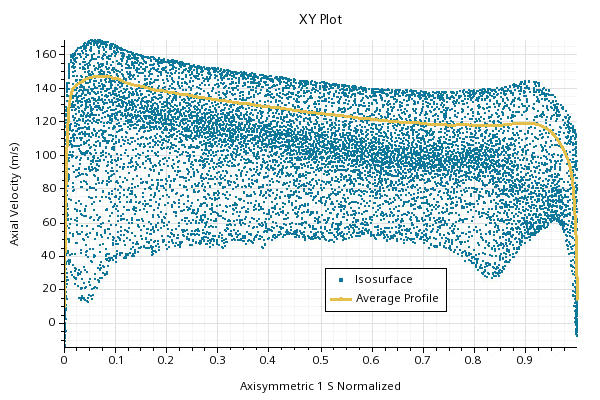Defining an Average Profile (Turbomachinery)
In Simcenter STAR-CCM+, the average profile part evaluates the averages of fields from the input surfaces into discrete bins using the parameters that the axisymmetric parameterization computes. It provides a projected profile of circumferentially-averaged values based on the field values of the input surfaces of revolution (such as isosurfaces and plane sections). This derived part is typically used for post-processing results of a turbomachinery analysis.
Like other derived parts, you can post-process averaged fields on the average profile part in a scene, plot, report, or table. Field values are averaged in each bin using the area weighting method. However, consider the following:
- Geometric quantities such as Position and its components represents the spatial location of the average profile geometry, thus they are not averaged fields.
- To ensure consistency between the vertex values and
face center values of certain fields such as Wall Distance,
use smoothing where applicable:
- Smooth Filled in scalar scenes
- Smooth Values in plots and reports
- Data on Vertices in tables
The following procedure assumes that you already have an axisymmetric parameterization defined in your simulation:
- Follow the general procedure outlined in the section, Defining Derived Parts General Workflow. Choose the menu option, .
- Specify the input parts and display option as described in the section, Defining Derived Parts General Workflow.
-
Complete the average surface definition by specifying the
following properties:
For more information on the available properties, refer to the section Average Profile Properties.
This derived part appears as a simple line in the scene because the 2D surface has been averaged to a 1D profile. It shows that it is consistent with the surface input.
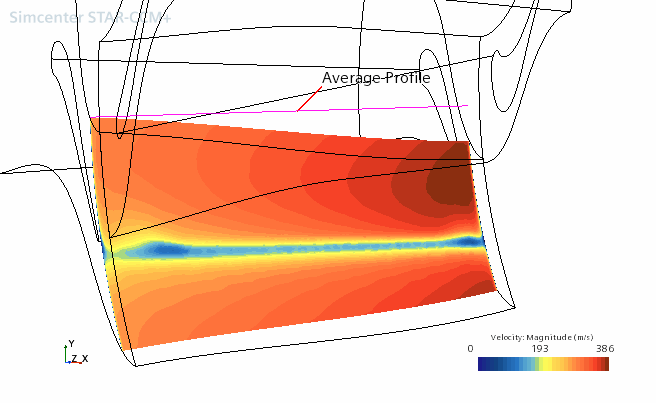
The averaged data can be viewed in an XY plot.