Defining a Streamline
A streamline part represents particle paths, computed from a vector field. Simcenter STAR-CCM+ offers two types of streamline parts: streamlines and constrained streamlines. Constrained streamlines are particle paths that are constrained to lie in a surface, and can be used to simulate effects such as oil streaks.
Streamline parts may be computed from any vector field, although it generally makes the most physical sense to construct streamline parts from a velocity field. You can create a standard streamline from input parts consisting of regions, or other parts which define a volume such as a threshold part. Constrained streamlines require surface input parts such as boundaries, or sections. The constrained streamline results from integration of the velocity field near the surface of interest. This velocity field is modified by subtracting the dot product of the local velocity with the surface normal, and the result is projected onto the surface.
Streamlines include a seed object that defines the particle seed points. There are three types of seeds:
- A part seed, which takes its points from an existing part.
- A line seed, which takes its points from a line
- A point seed, which allows the definition of either a single point or a cloud of points with a given radius
Streamlines are calculated using Runge-Kutta integration, accessible through RK nodes in the object tree, and can integrate both forward and backward. The integration is controlled by the following properties:
- Maximum Propagation—specifies the maximum arc length of a streamline defined in Simcenter STAR-CCM+ internal SI units. The streamline computation is started at an initial position p0. The next position, p1, is a small increment along the direction vector located at p0. Subsequent positions are similarly evaluated. While stepping tangential to the vector field, the distances between the positions are accumulated. This accumulated distance is the arc length of the streamline, and is the quantity that Simcenter STAR-CCM+ compares to the Maximum Propagation value.
- Max Steps—specifies the maximum number of steps to execute in the integration.
A streamline terminates when either of these criteria are met. A streamline may also terminate because it exited the domain, or entered a stagnation region. Integration quality is controlled by the Initial Integration Step property which is the step-size that is used by the integration. If chosen to be much smaller than the average cell-length, the resulting streamline likely contains many more points than desired. Conversely if the step size is too large, cells may be skipped during the integration, resulting in a streamline of degraded quality.
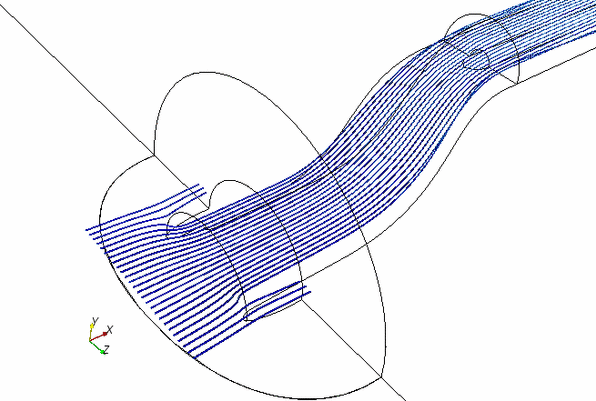
To create a streamline:
-
Follow the general procedure outlined in the section,
Defining Derived Parts General Workflow:
- To create a standard streamline, choose the menu option,
- To create a constrained streamline, choose the menu option, .
-
Specify the input parts and display option as described in the section,
Defining Derived Parts General Workflow. For constrained streamlines, input parts must be surfaces.
You can select a part along which to fix the location of the derived part (this action is essentially snapping to the bounding box of the part). To make the selector available in the in-place dialog, activate the Snap To Part option and click the ellipsis button at the right of the field.
-
Complete the streamline definition by specifying the following properties:
- Vector field — set the Vector Field in the Properties window or in the in-place dialog. The list of available vector field functions depends on the physics models that you selected.
- Seed Mode — select the type of seed and set its properties. The available options are Part Seed, Point Seed, and Line Seed. For more information, see
Streamline and Constrained Streamline Properties.
You can specify the Seed Type in the in-place dialog or the Properties window. For the line seed and point seed, the units can be changed by typing them in after the values. Coordinates are relative to the laboratory (Cartesian) coordinate system, which cannot be changed.
When using a part seed, you can use the in-place dialog to specify the Part U-Resolution and Part V-Resolution. These properties allow you to specify the maximum number of points extracted from the part in the u- and v- directions. The u- and v- directions are part of the computation of an average plane, based on the specified parts, for the seed source to use.
The u-direction is the vector in this plane that is most closely aligned with the global, Cartesian x-axis. If the average plane is an x-y plane (perpendicular to the z-axis), u corresponds exactly to global x. If the average plane is skewed from x-y, the u-axis points toward the global x-axis. The y-axis is then the cross-product of the computed x-axis and the normal. For the x-y plane, this y-axis is exactly in the y-direction.
Once the average plane for the seed source is computed, the plane size is determined from the projection of the seed source onto the average plane. Suitable u- and v- directions are computed, then the plane is divided into the specified number of points along the u- and v- directions. The points are then projected back onto the boundary and used as the seed points for the part.
Note This feature is only designed to work with planar or reasonably planar boundaries. Therefore, if you are working with a curved surface, Simcenter STAR-CCM+ attempts to project it to the average plane, but accuracy is limited. Accuracy decreases with the amount of curvature in the surface that you project. - Integration Solver — select the Runge-Kutta integration solver and set the integration properties in the Properties window. Refer to the section, Streamline and Constrained Streamline Properties, for a list of available options and properties.
It is also possible to create a streamline on an arc or a circle through the following steps:- Create a cylinder section. See Defining a Cylinder Section.
- Create a plane section to intersect with the cylinder section (by selecting the cylinder section as the input part). Depending on the angle at which the two sections intersect, the resulting plane section will be a circle, an ellipse or an arc.
- Create streamlines, setting the seed type as Part and selecting the plane section as the seed part.