Defining a Threshold
The threshold part isolates a group of cells based on their relationship to specified scalar values. Simcenter STAR-CCM+ allows the creation of a threshold part from one or more parent parts, provided the set of parent parts are of the same dimensionality.
When created from a region, a threshold represents the boundaries of the cells containing data corresponding to the threshold criterion. When created from a boundary, it shows that boundary clipped to the specified threshold criterion.
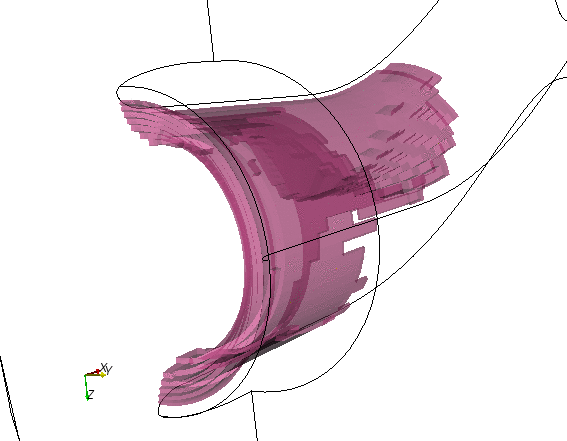
To create a threshold:
- Follow the general procedure outlined in the section, Defining Derived Parts General Workflow. Choose the menu option, .
- Specify the input parts and display option as described in the section, Defining Derived Parts General Workflow.
-
Complete the threshold definition by specifying the following properties:
- Scalar field — select the scalar field function as the basis for the threshold. The list of available scalar field functions depends on the physics models that you selected.
You can specify the scalar field using the Scalar Field property, or the Scalar group box in the in-place dialog.
- Range — specify a range of scalar values to use in combination with the extraction mode.
You can specify the range using the Range property, or the Scalar Range box in the in-place dialog. You can enter a number, or click Query to instruct Simcenter STAR-CCM+ to probe the selected scalar and fill in the values automatically.
- Mode — specify whether to choose cells where the specified field has values within or outside the specified range, above the maximum value in the range, or below the minimum value in the range.
You can specify the mode in the Mode property, or the Extraction Mode box in the in-place dialog.
For more information on the available properties, see Threshold Properties. - Scalar field — select the scalar field function as the basis for the threshold. The list of available scalar field functions depends on the physics models that you selected.